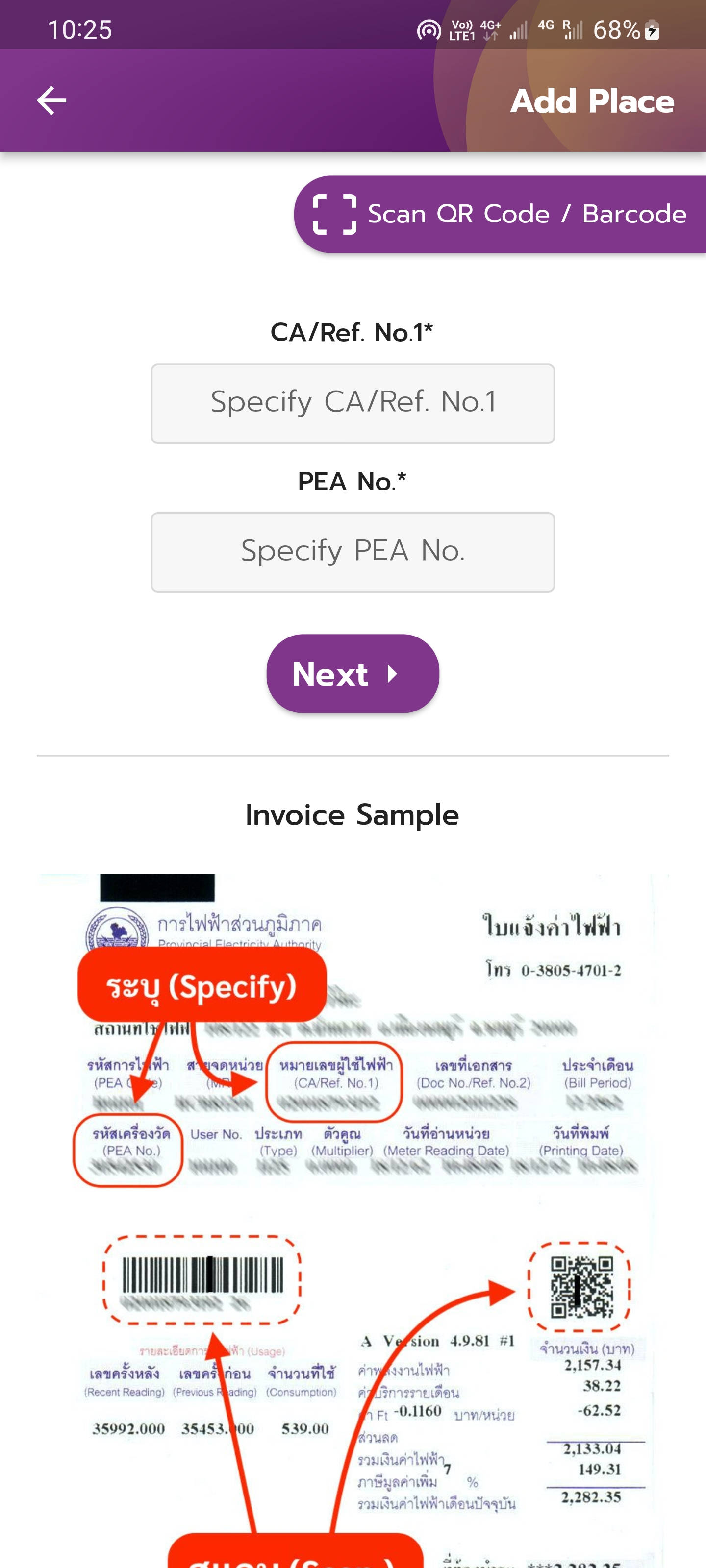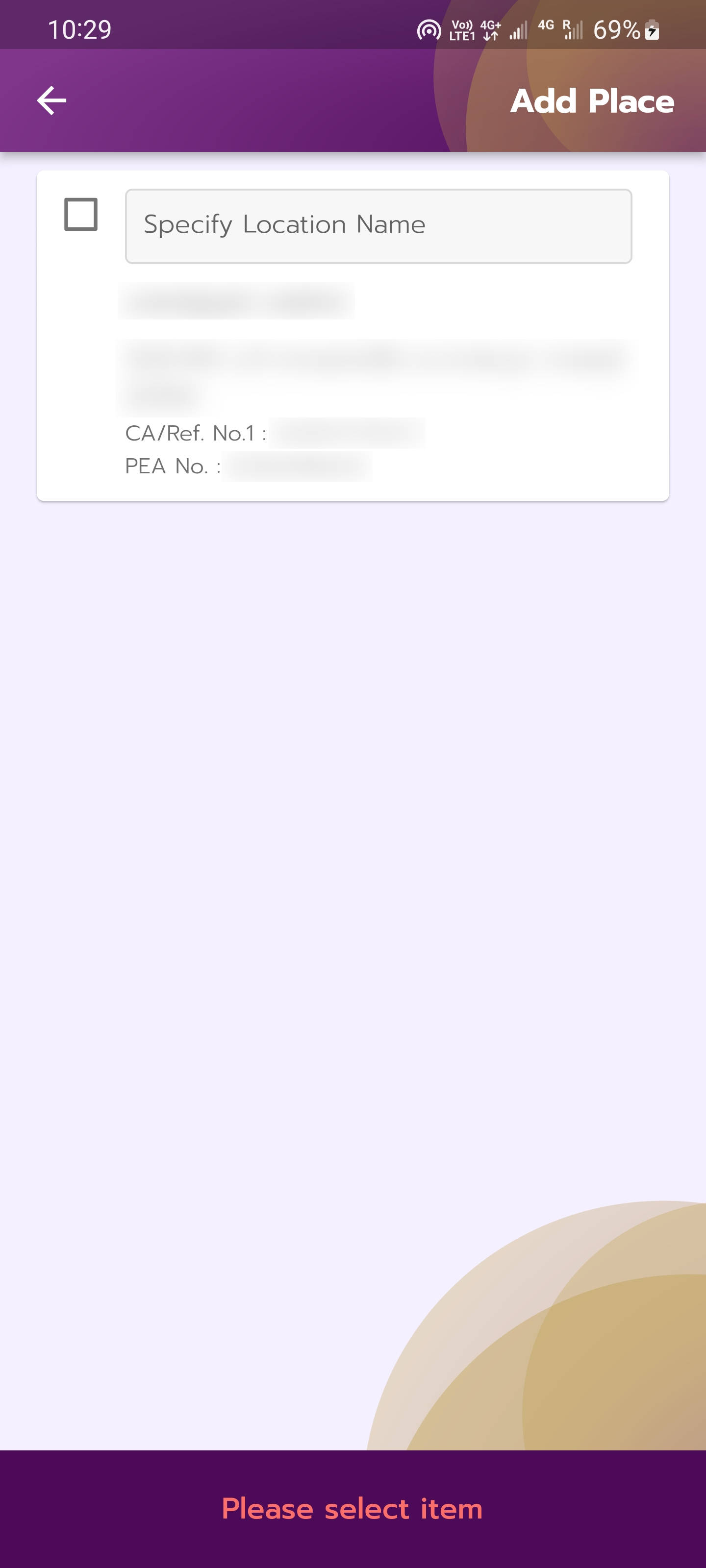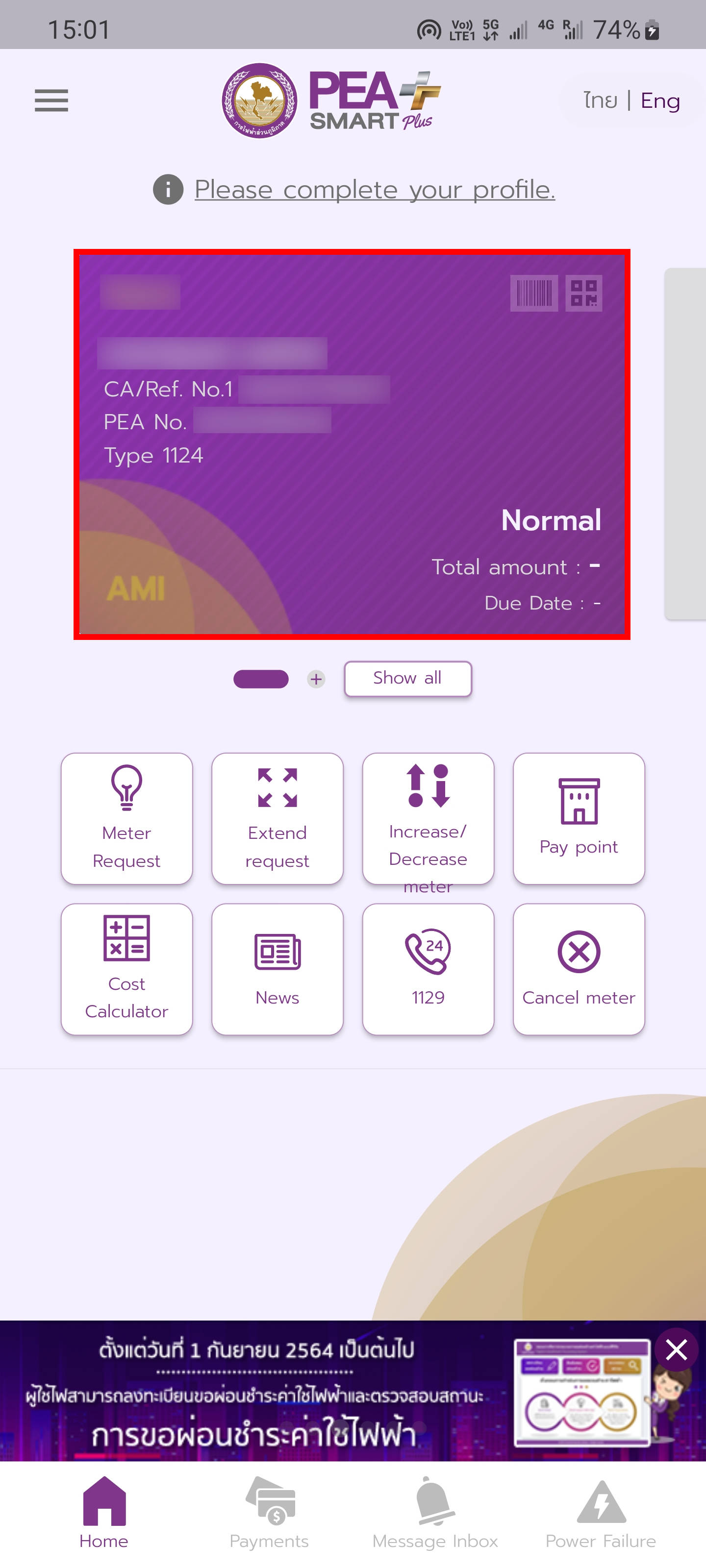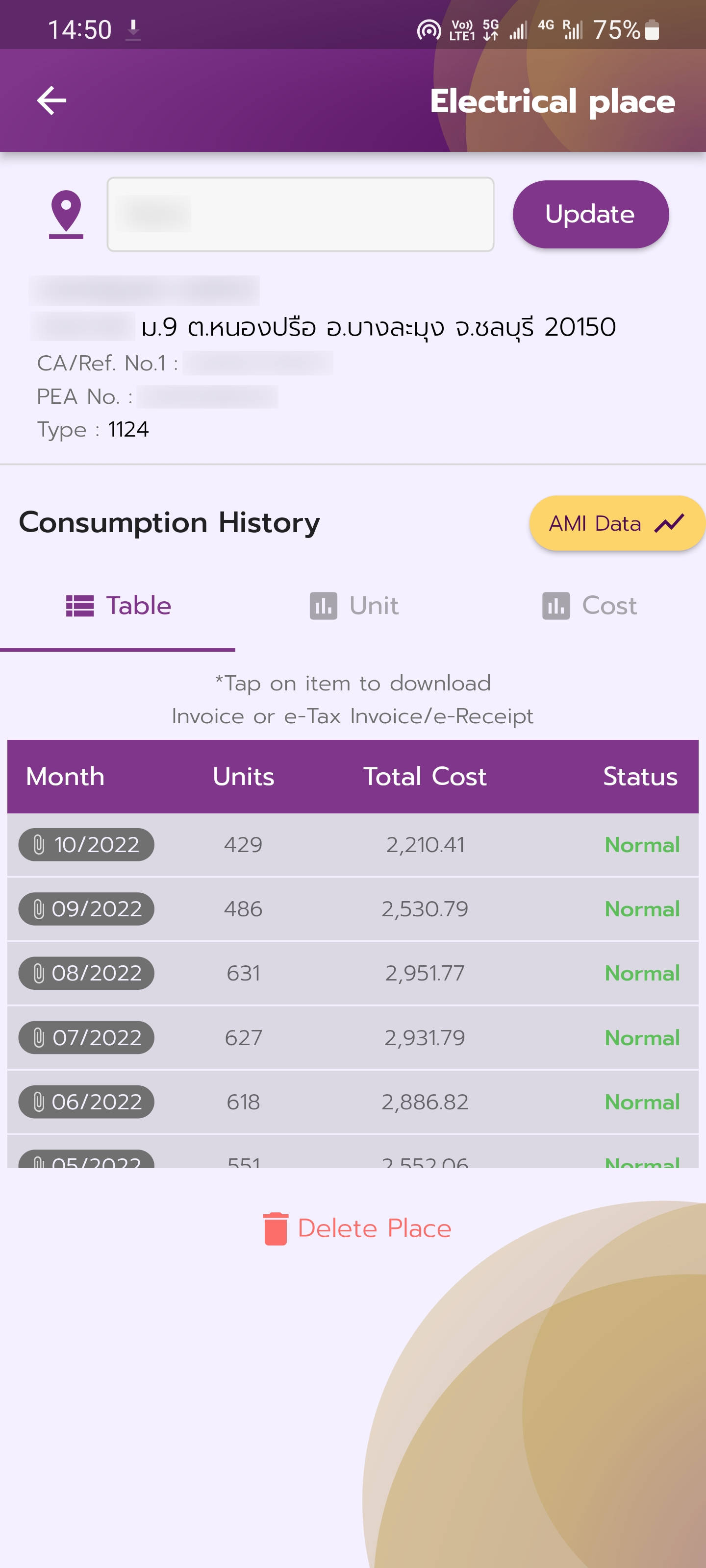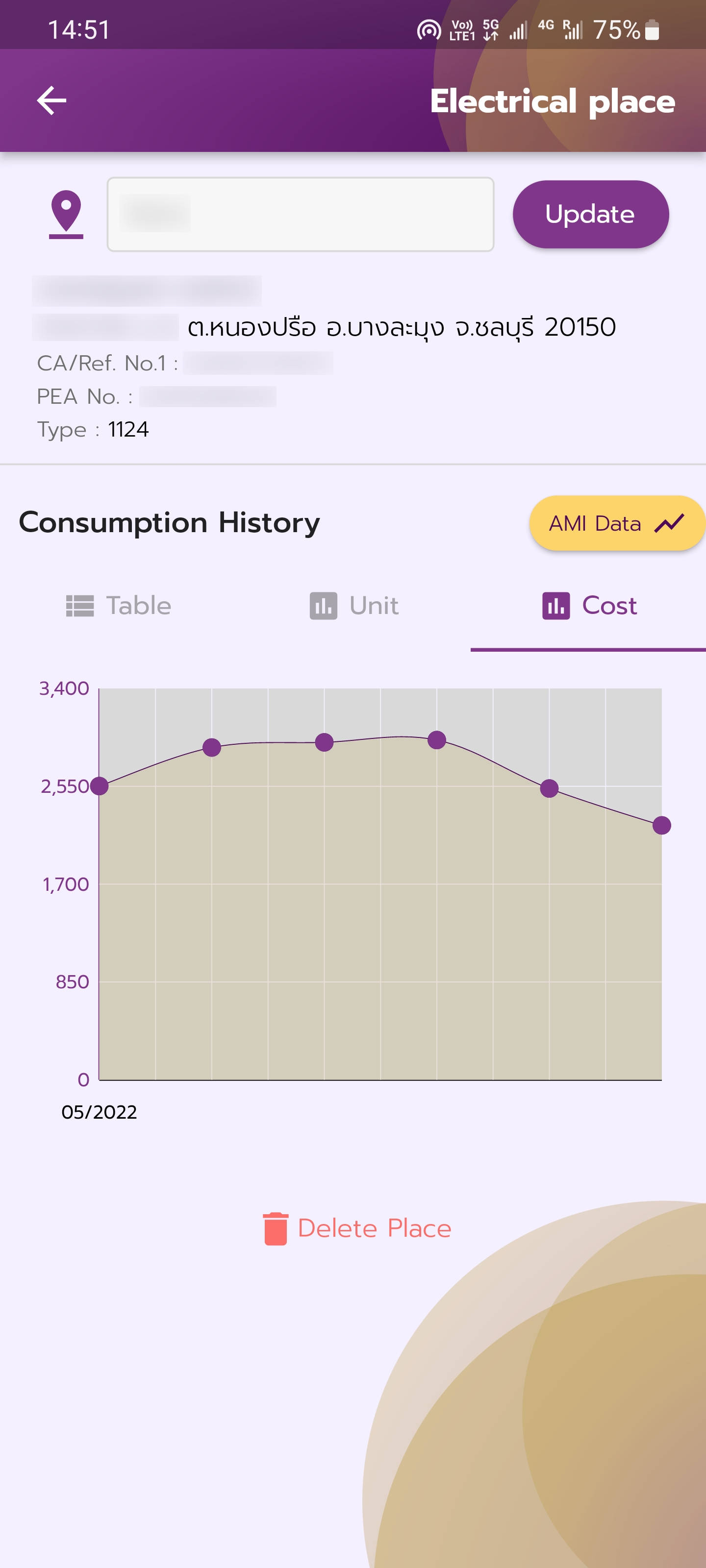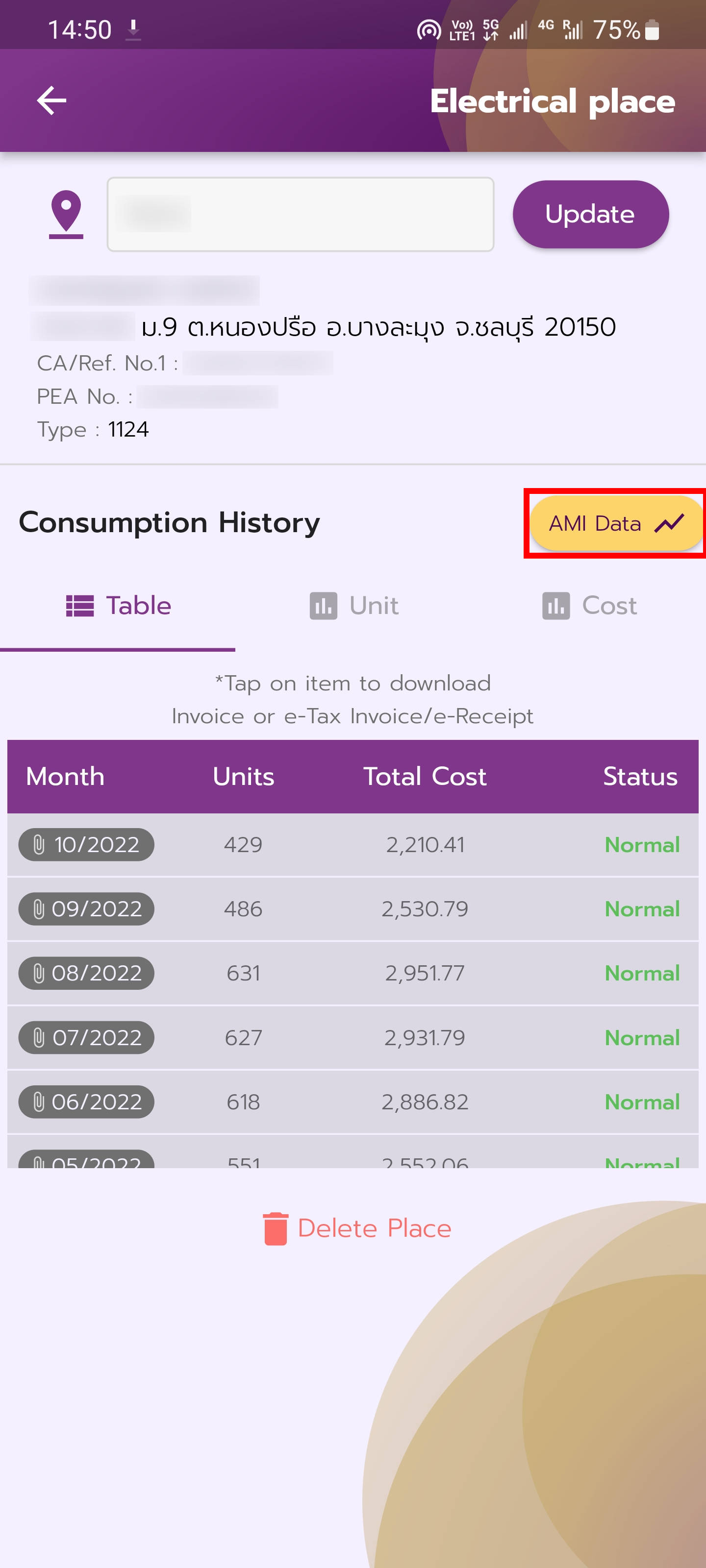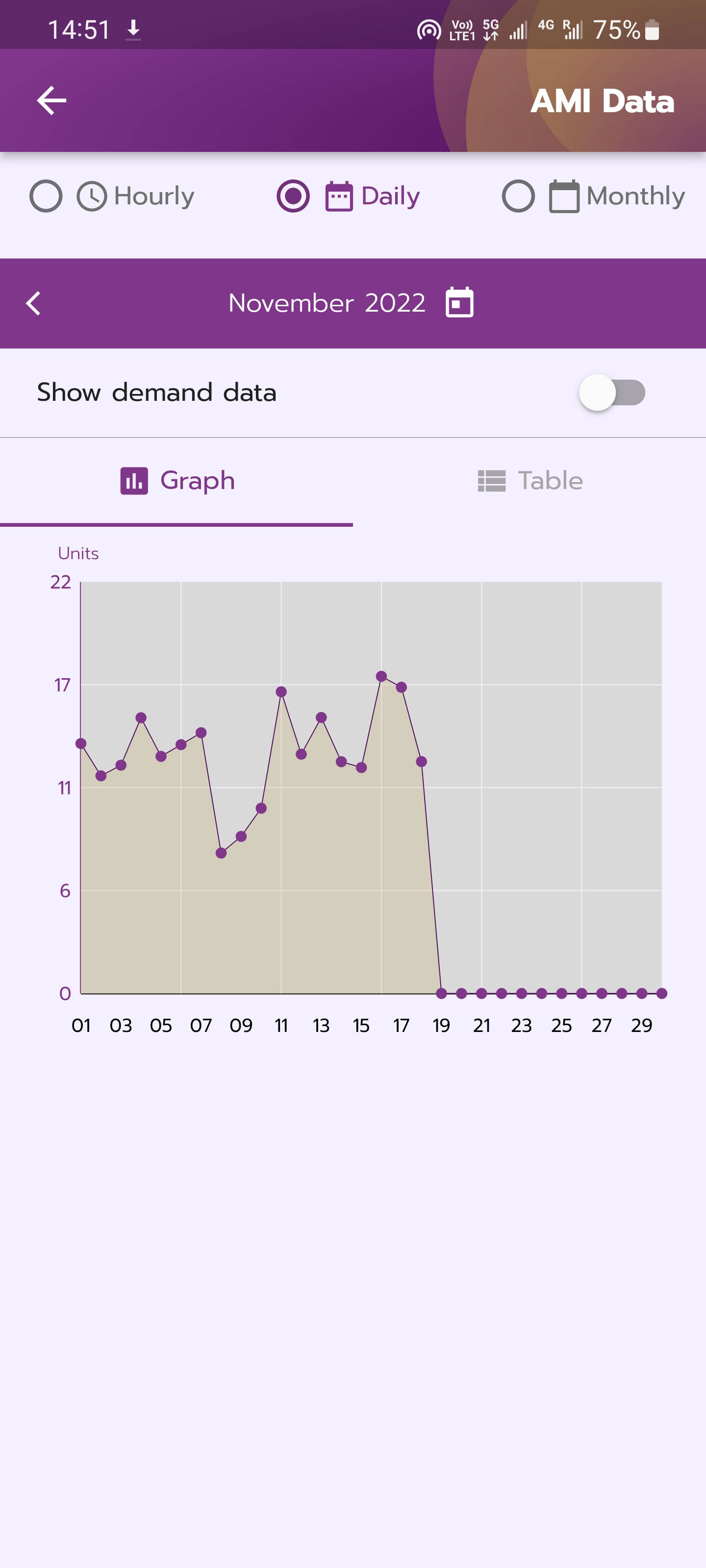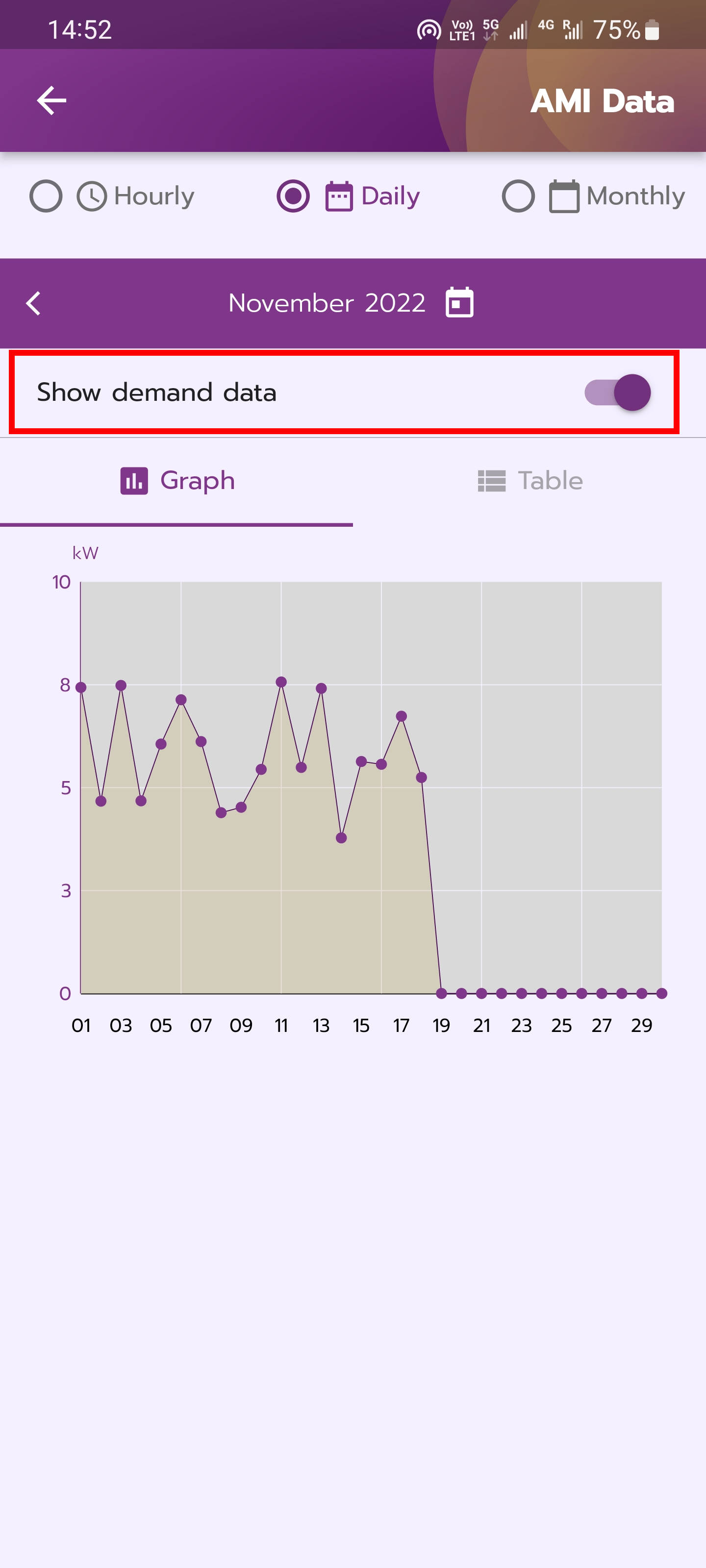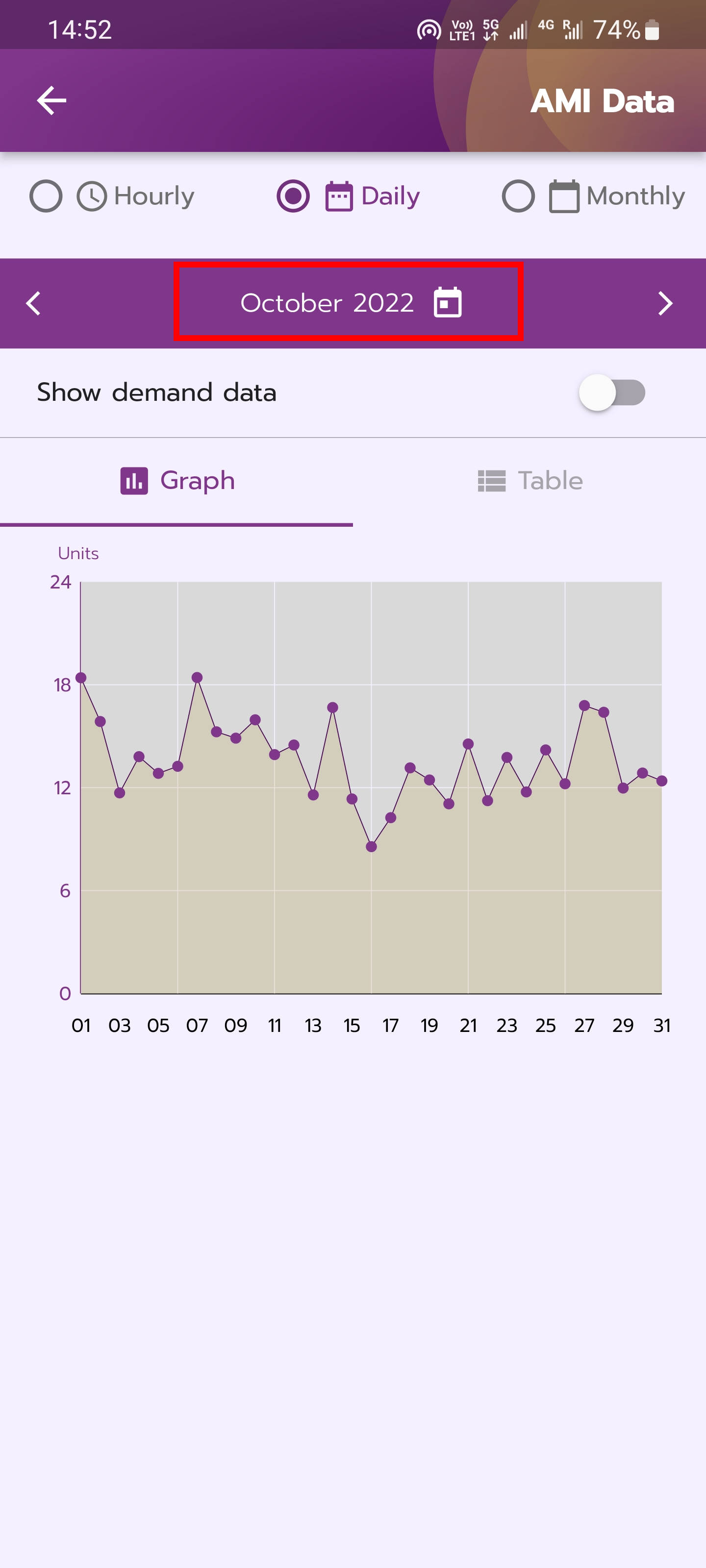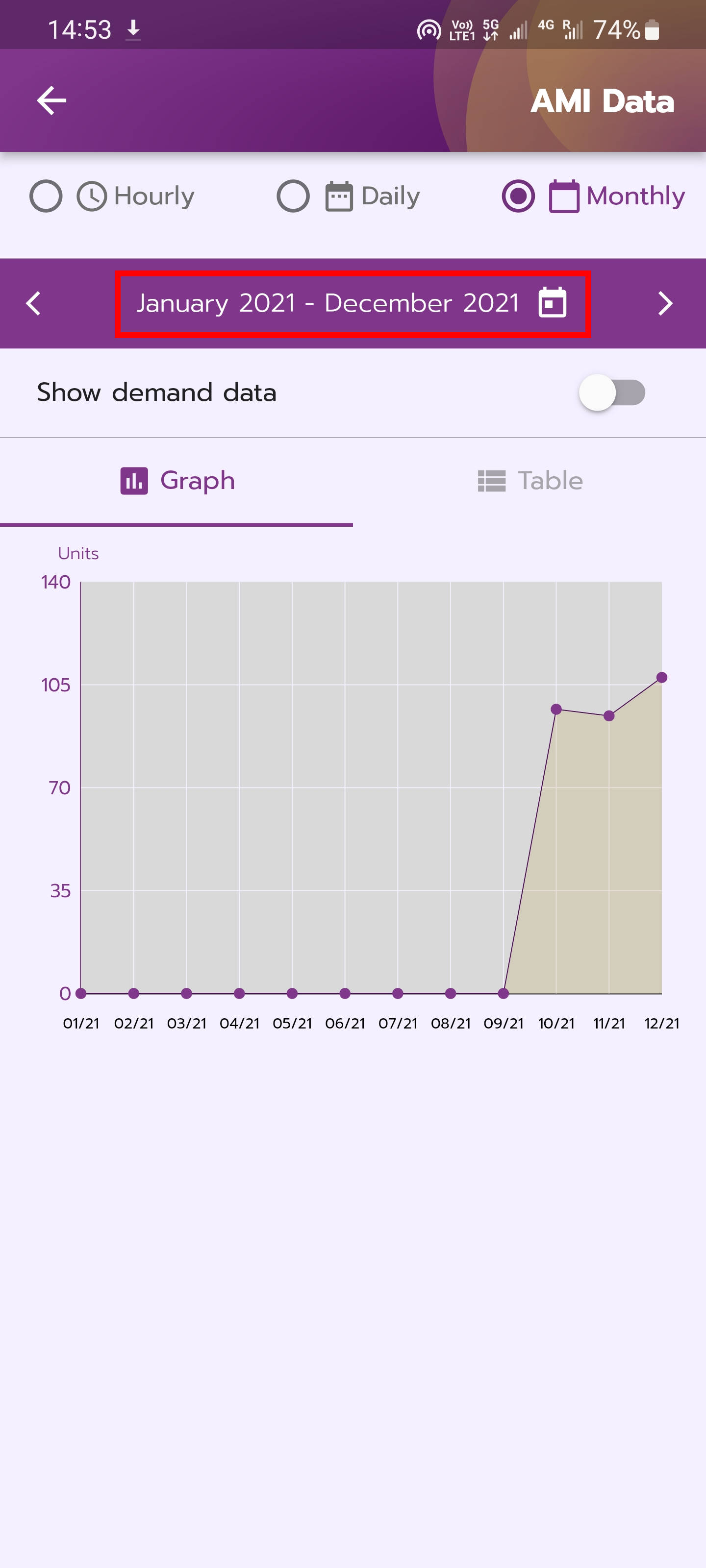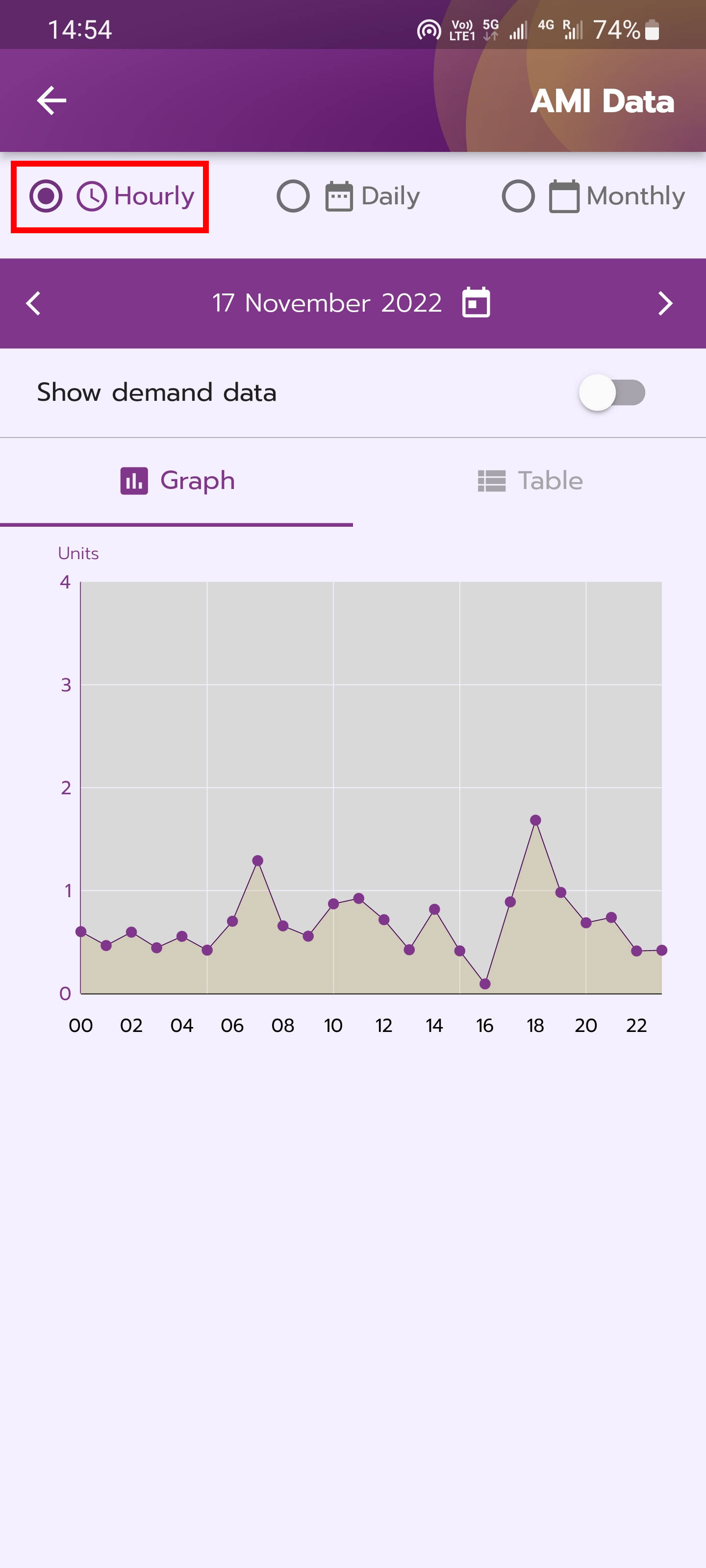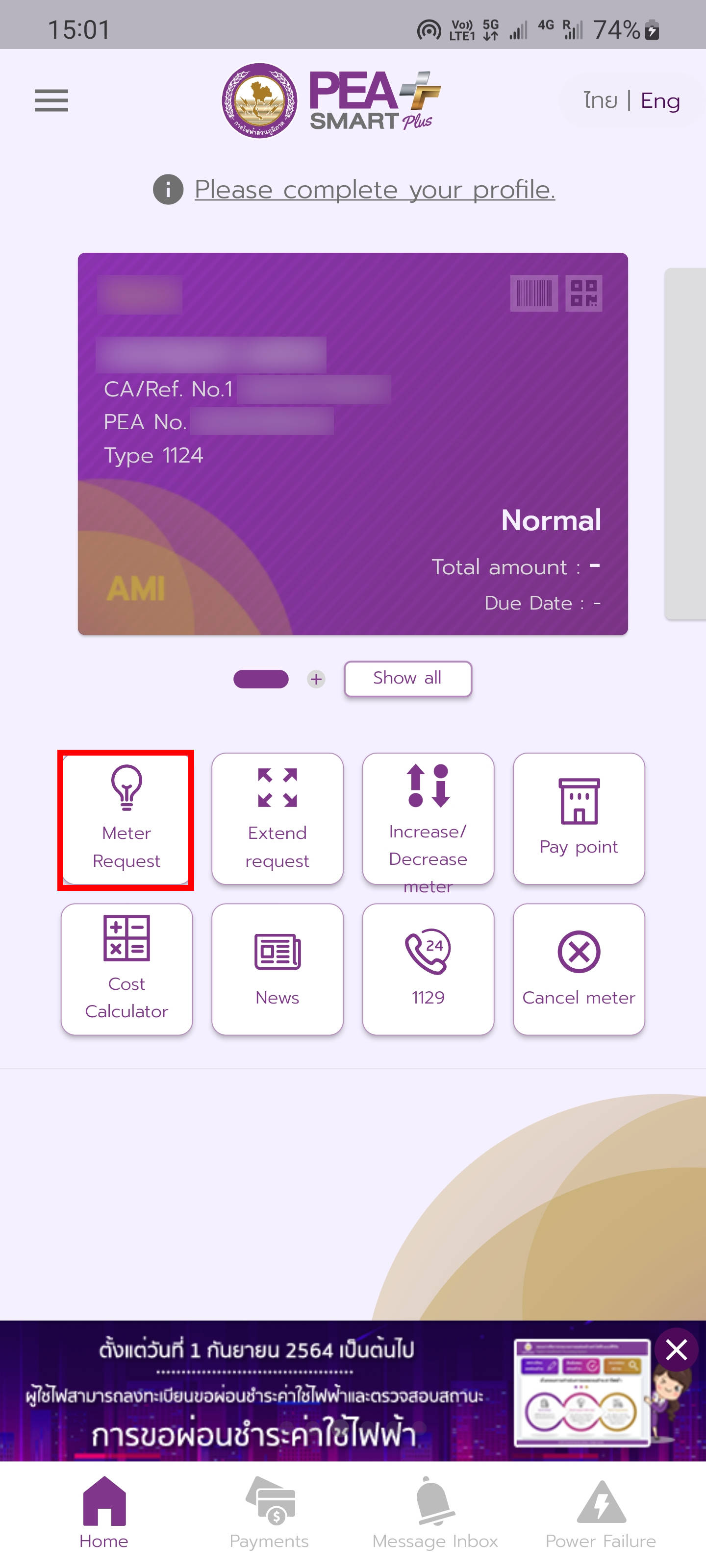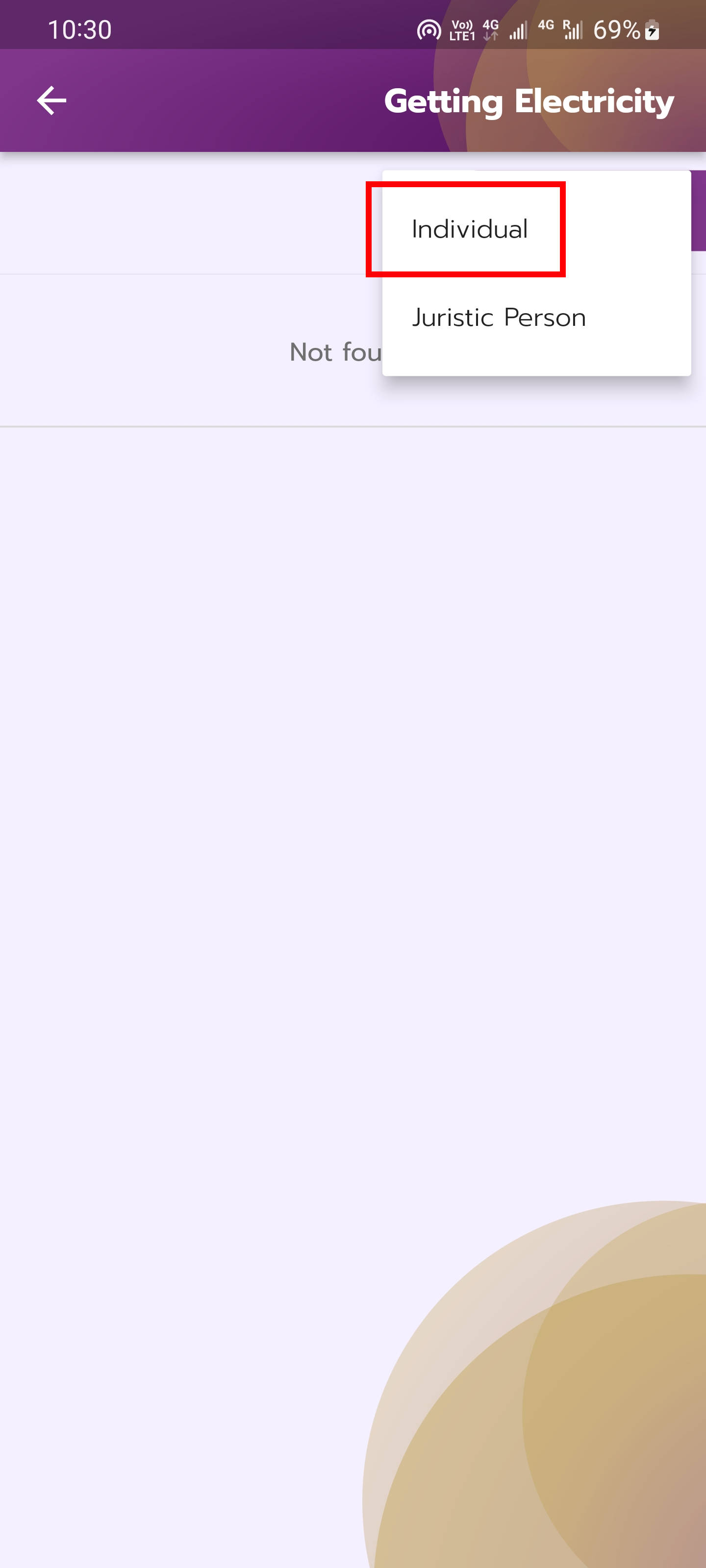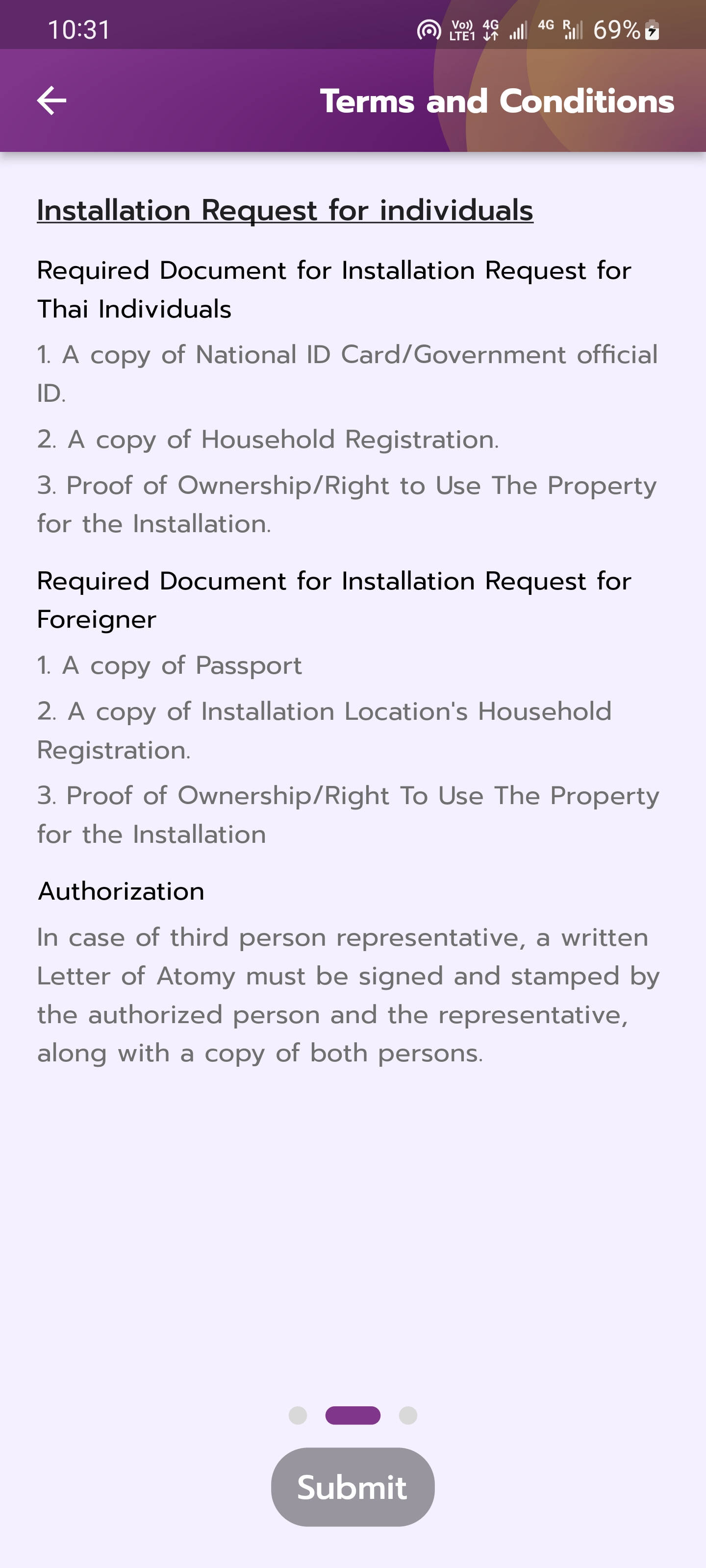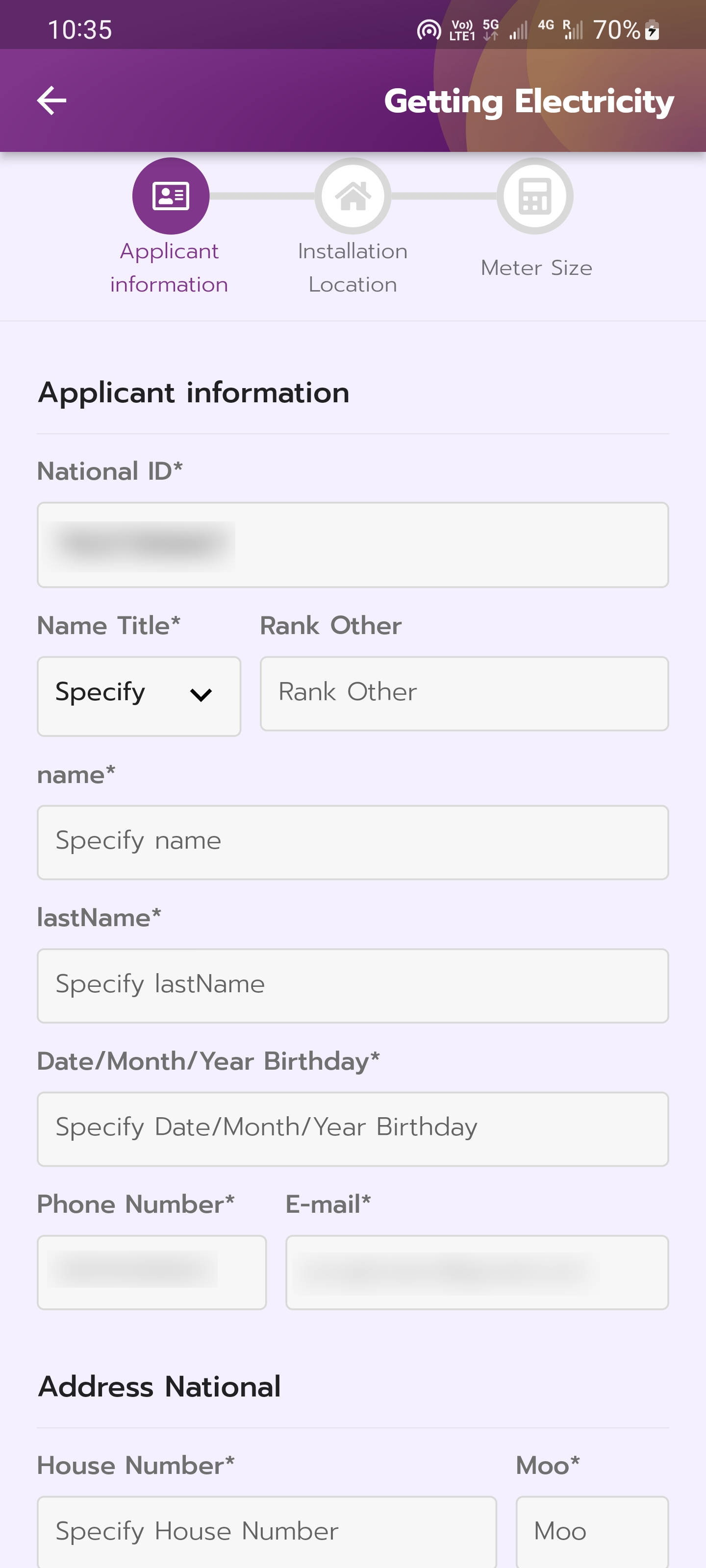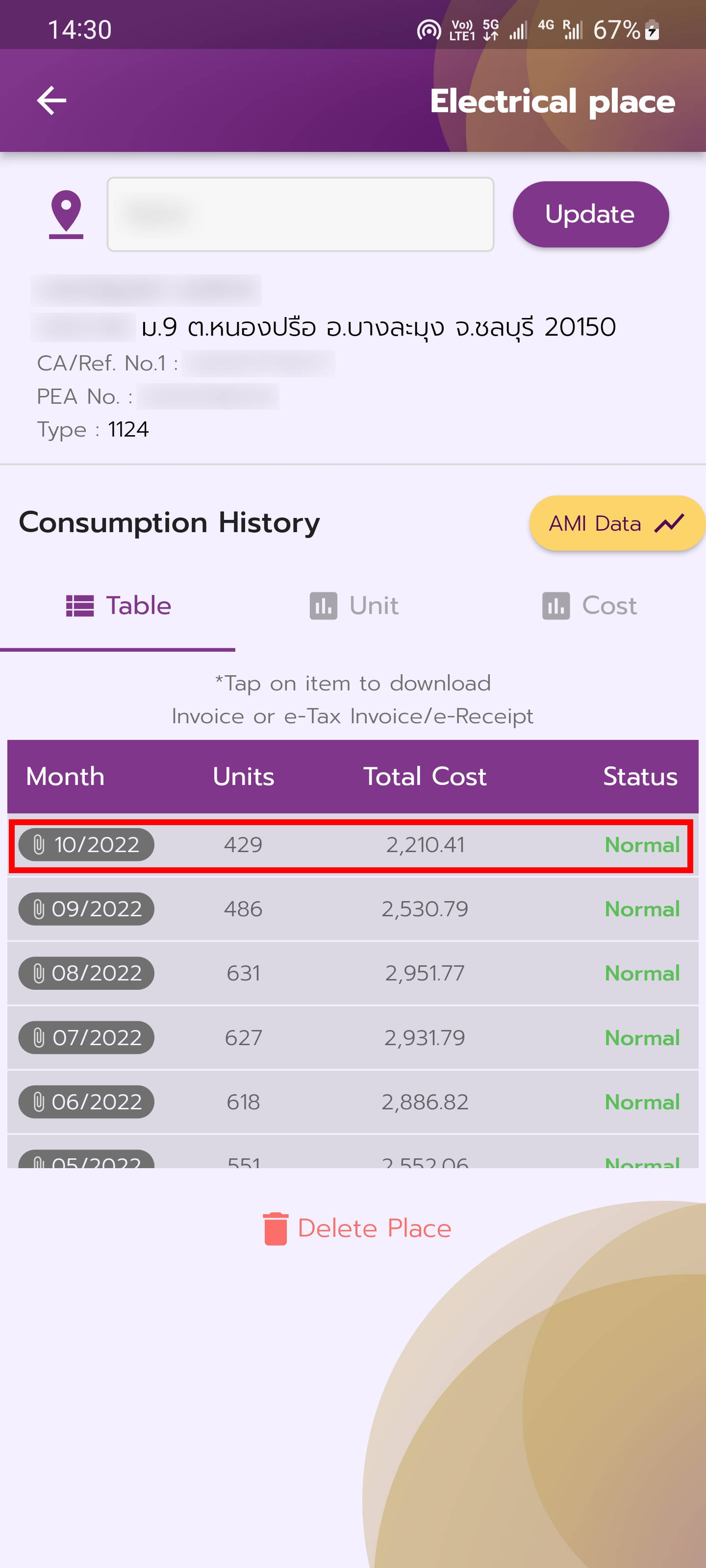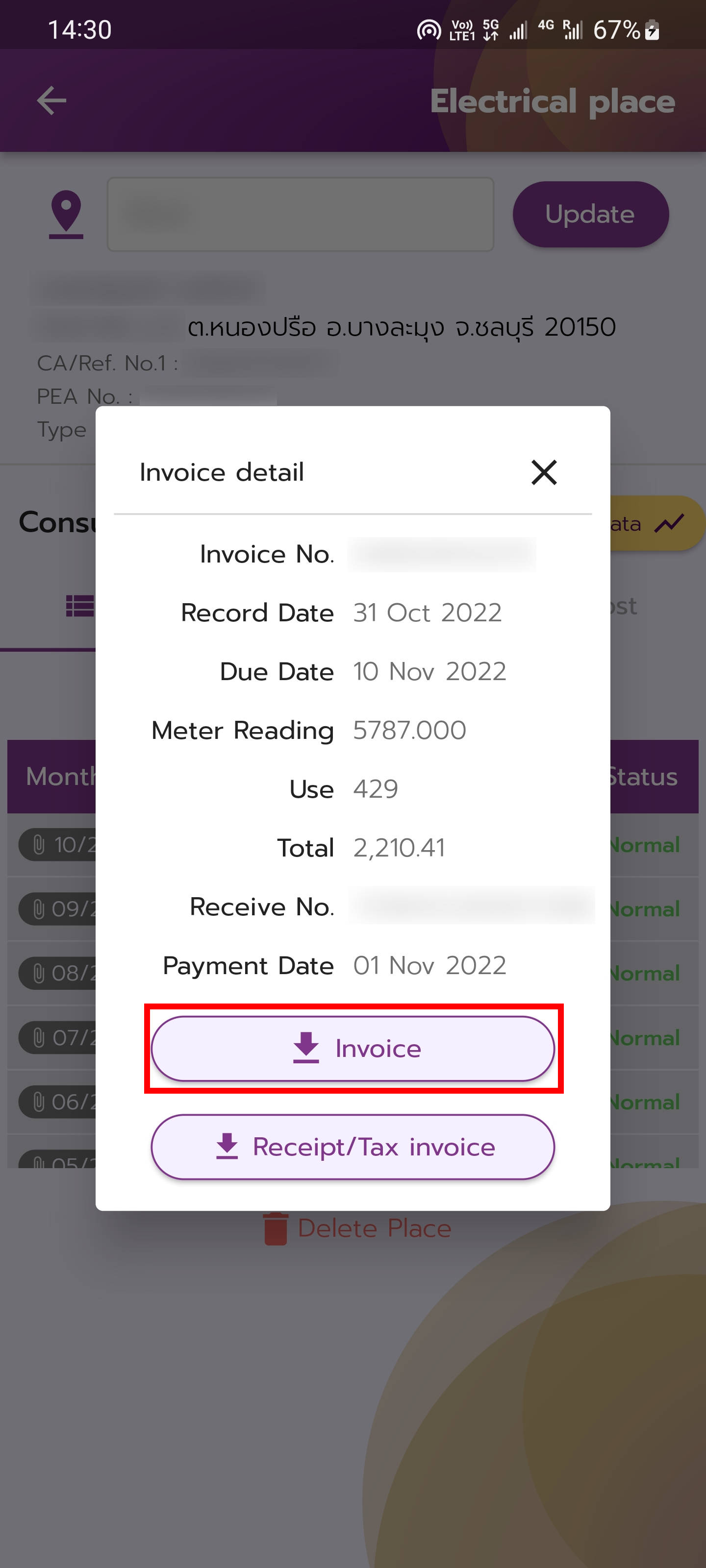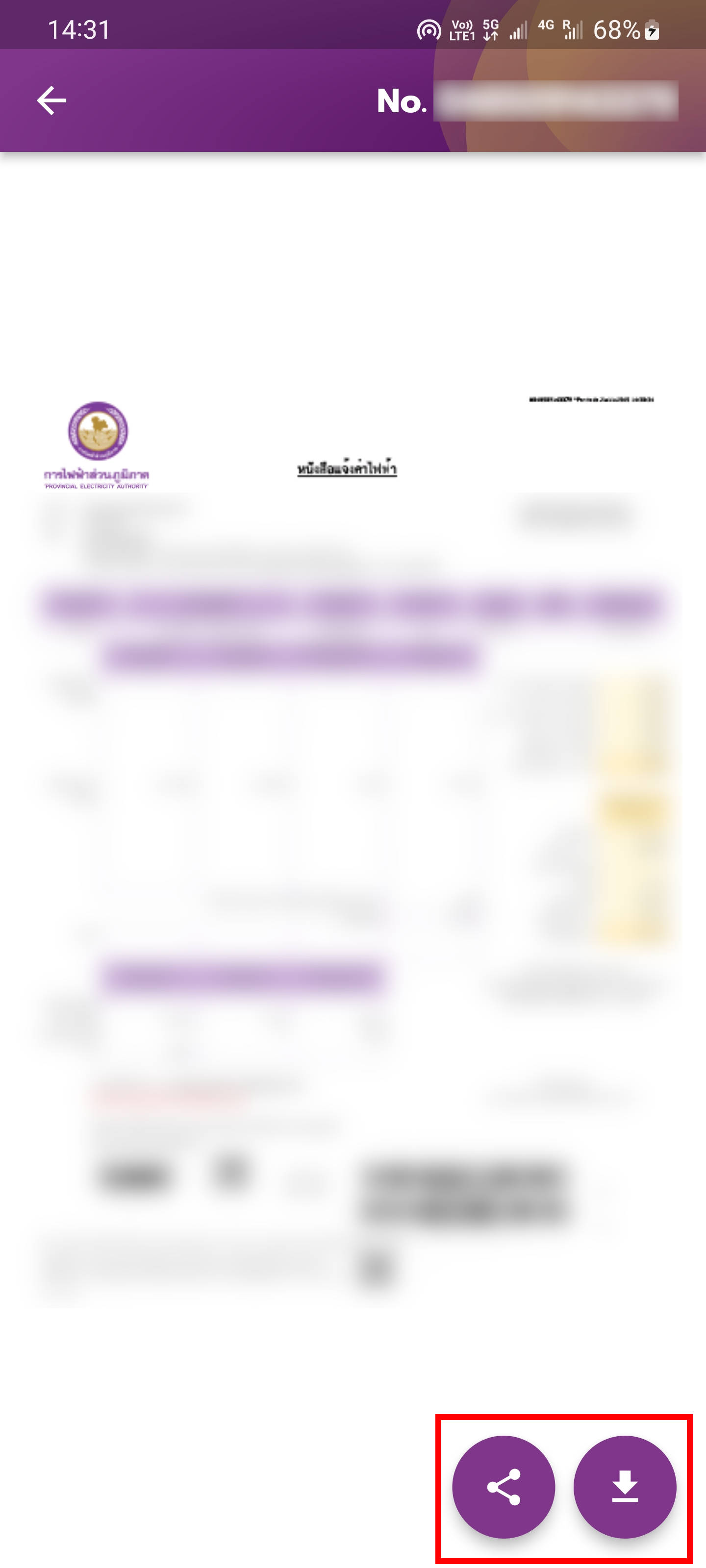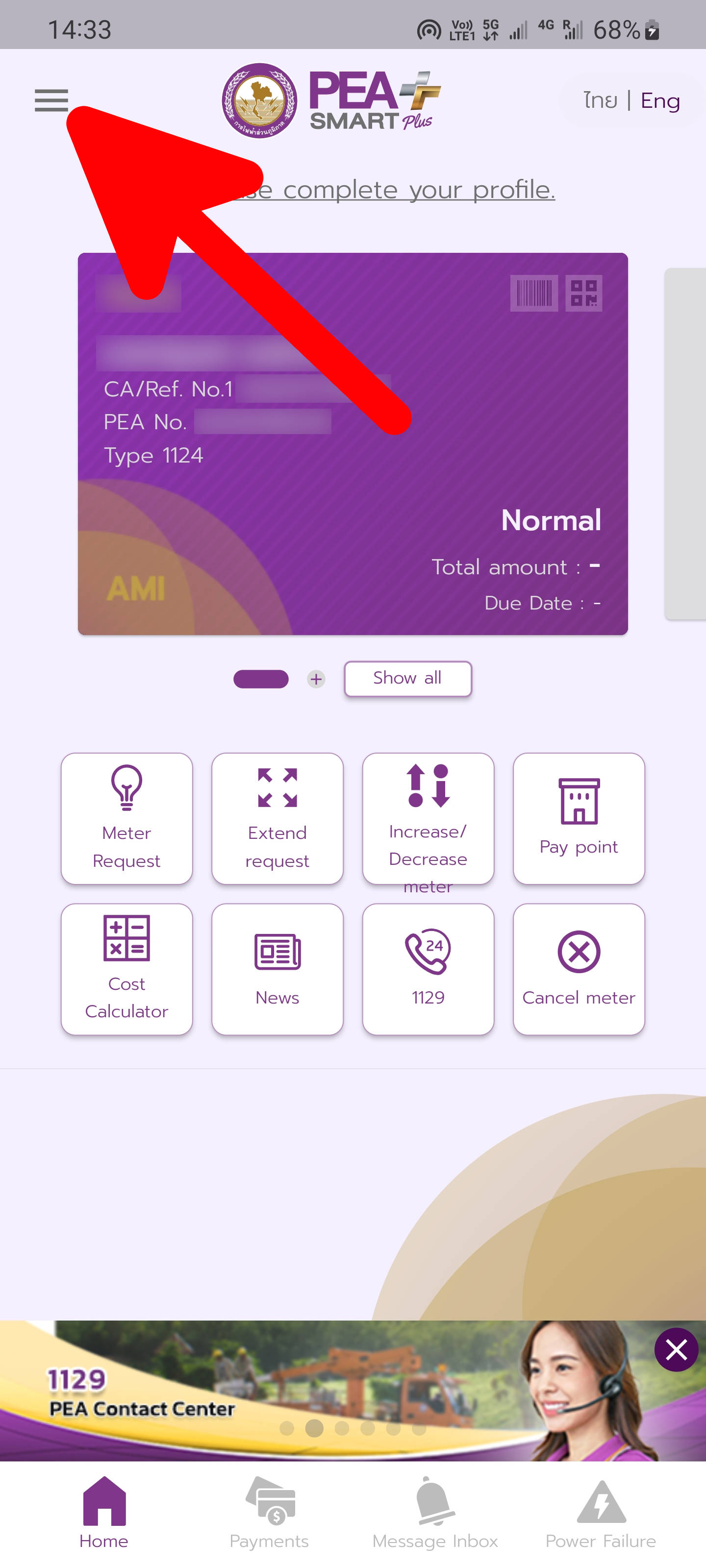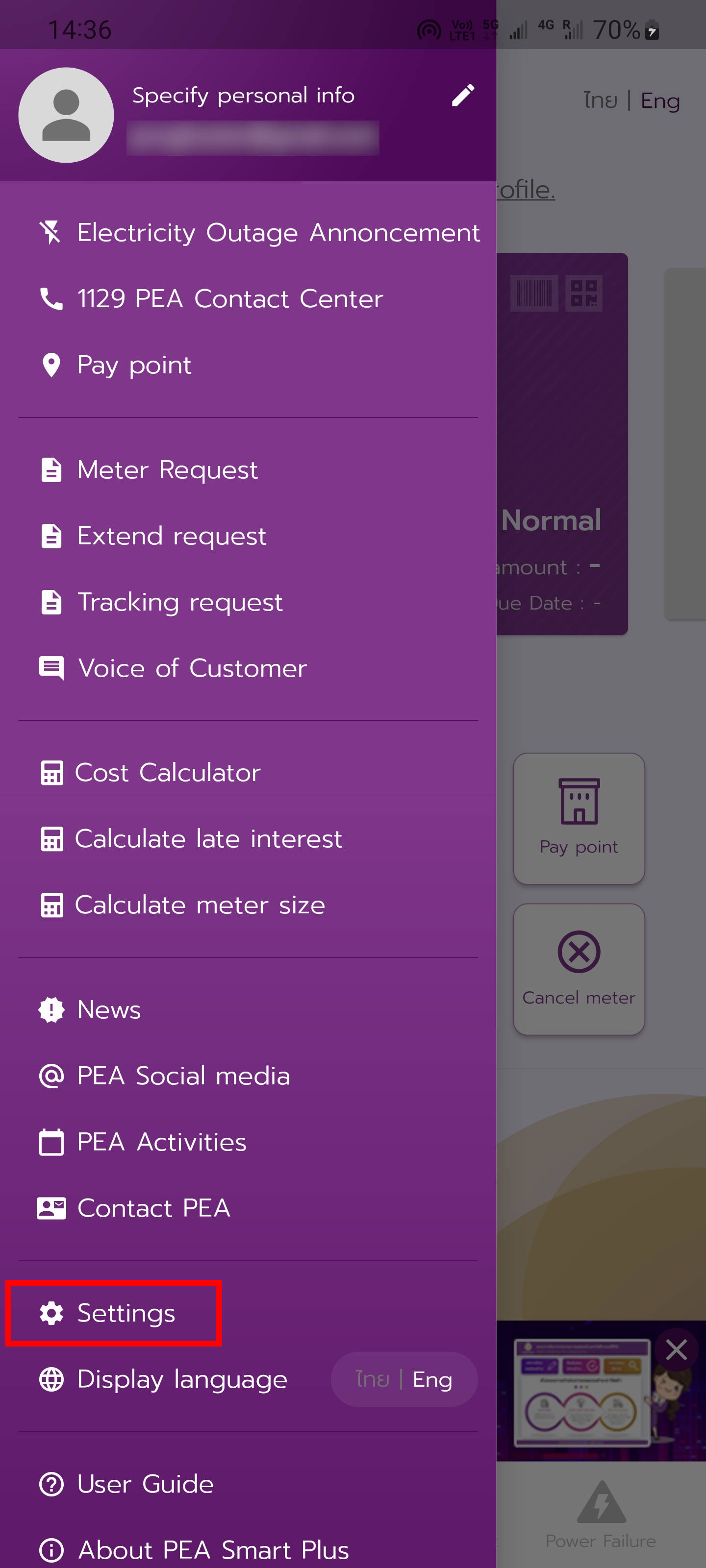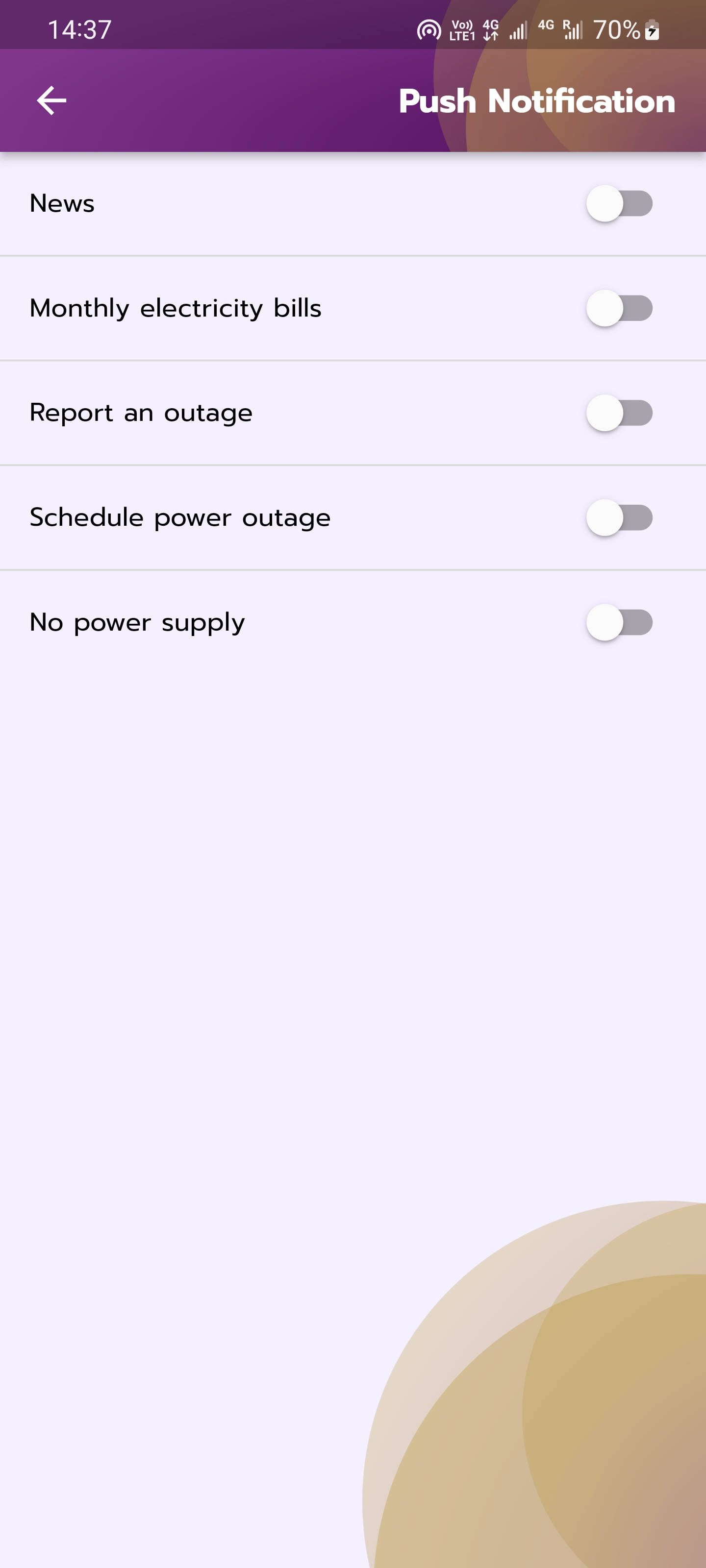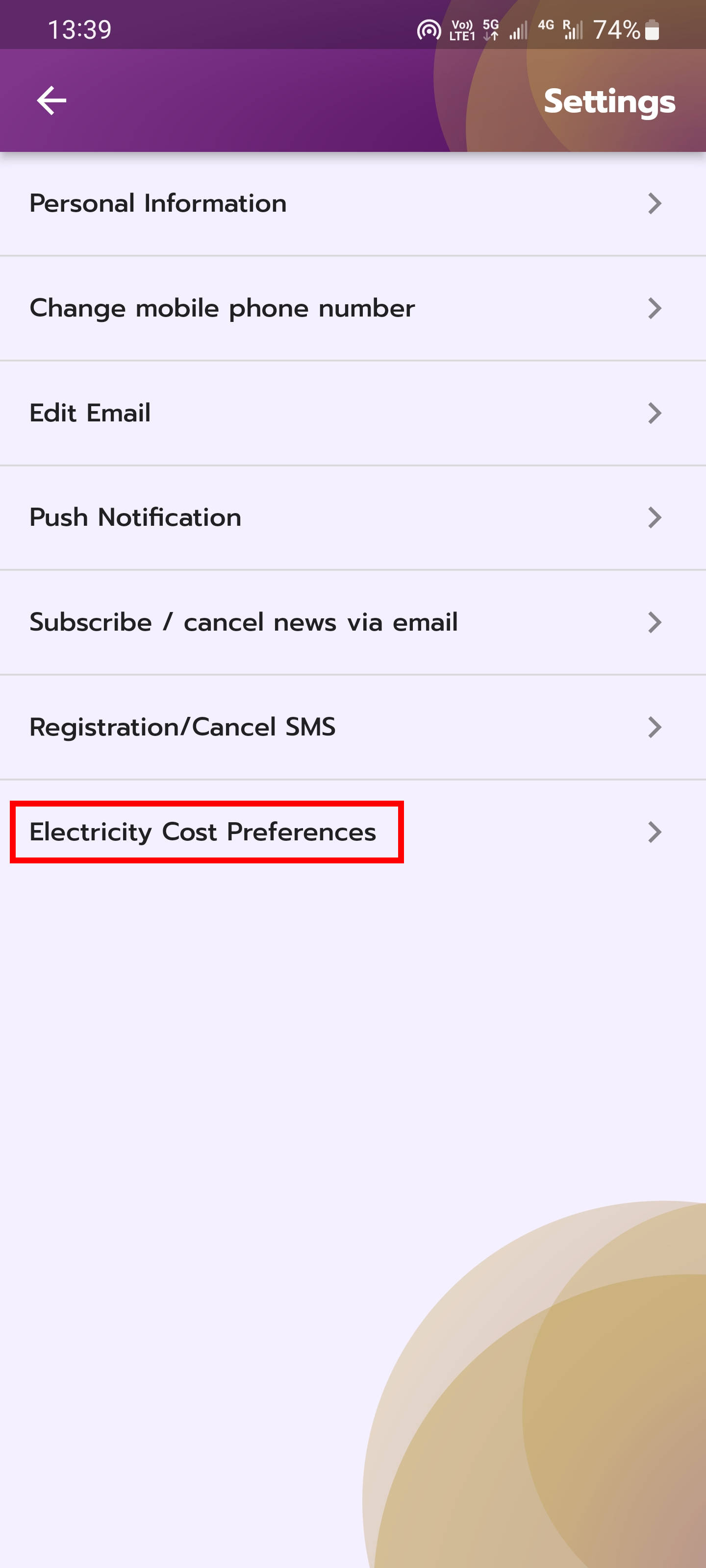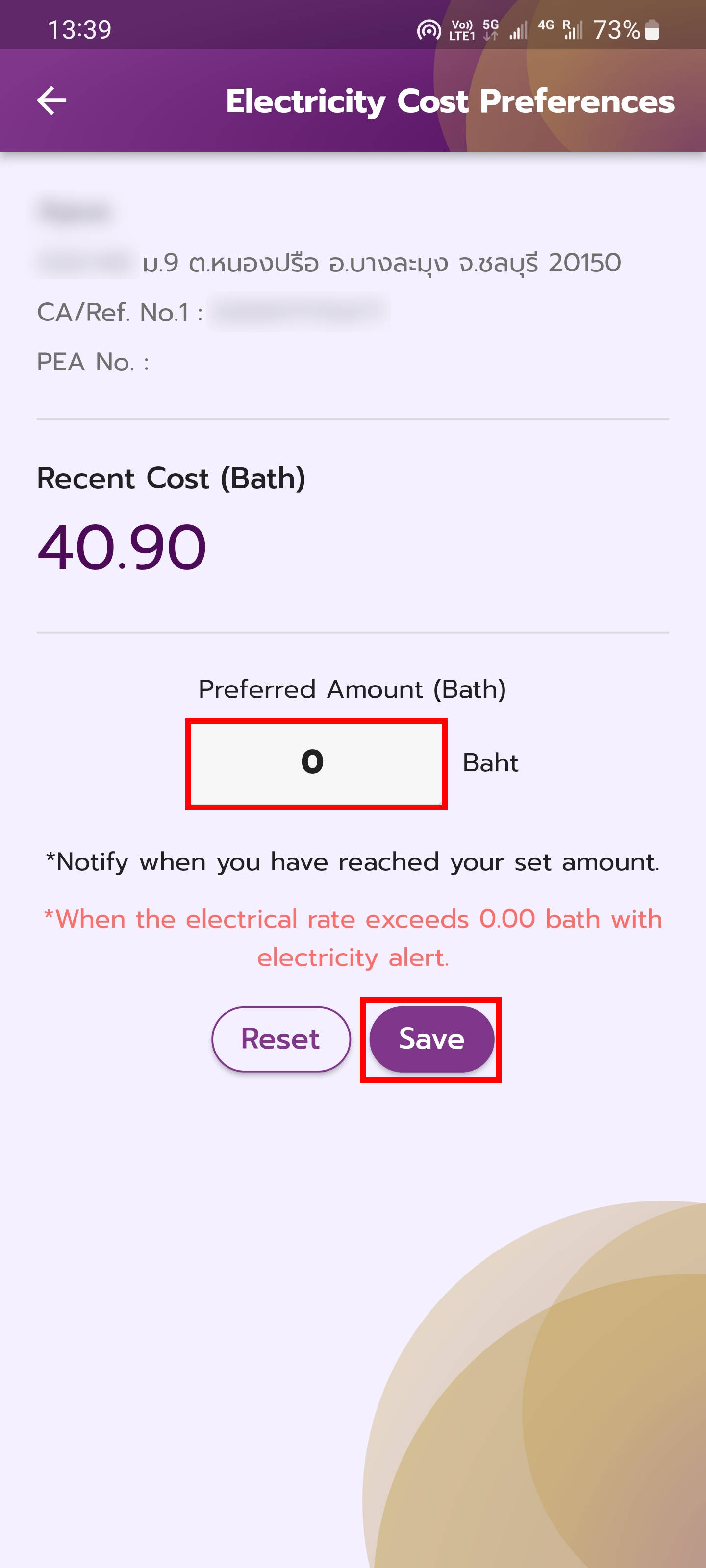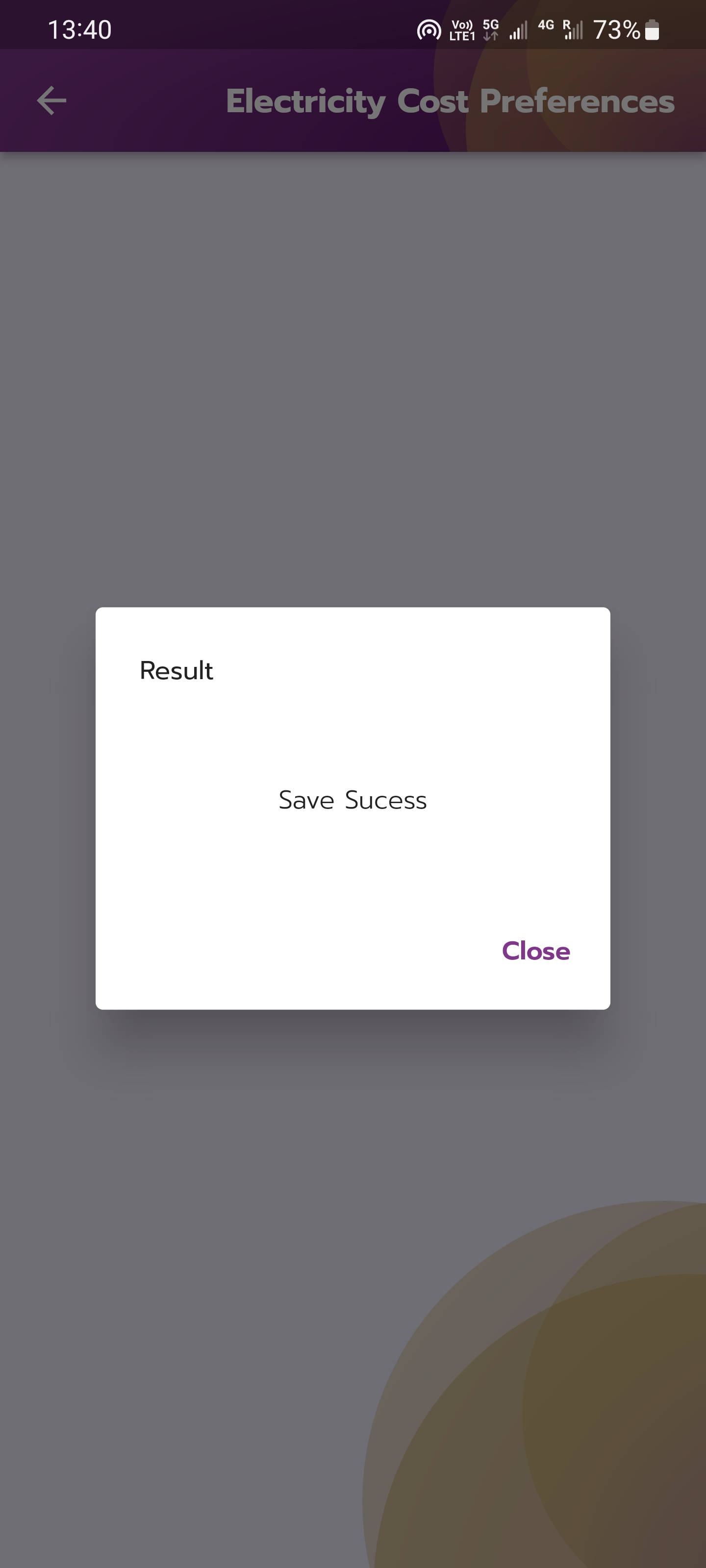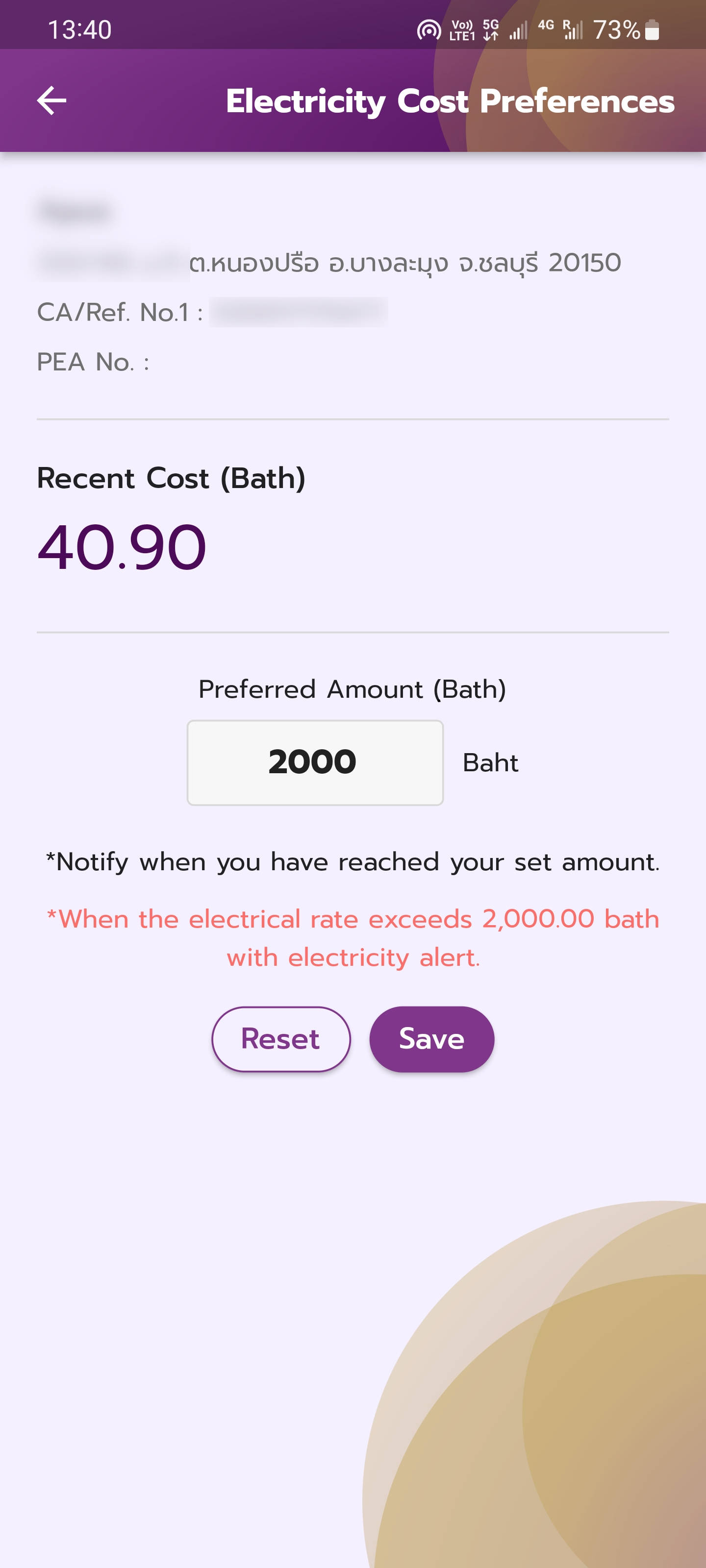PEA Smart Plus: app for remotely checking electricity meter readings, electricity consumption statistics by hour, day and month and much more
November 23, 2022
Table of contents
1. How to use PEA Smart Plus. How to add apartment and meter information to PEA Smart Plus
2. How to view the consumption and cost of electricity for previous months
3. How to view daily electricity consumption
4. How to view monthly electricity consumption
5. How to view hourly electricity consumption
6. How to make a request to turn on electricity after a shutdown for non-payment
7. How to get a new electricity bill for the current or previous months
8. How to turn on notifications for electricity bills, power outages, and other events
9. How to set up receiving notifications when the electricity consumption limit is exceeded
The article “How to pay your electricity bill in Thailand” tells about several ways to pay for electricity in Thailand: both in the store and online, both with the details of a paper bill, and with a unique number without a paper bill (if you lost it). The PEA Smart Plus app also allows you to pay for electricity in Thailand, but its functions are not limited to this.
With the PEA Smart Plus mobile app, you can:
- view real-time electricity consumption through the application
- view hourly, daily, monthly electricity usage statistics
- pay electricity bills in Thailand through the application
- generate and download a new invoice for electricity
- if your apartment is disconnected from electricity for non-payment, then you can make a request to turn on electricity after payment
- view electricity costs for previous months
- report electrical problems
- view power outage notices
- set up notifications for electricity bills, accident reports and scheduled power outages
- set up notifications about exceeding the preferred electricity consumption
- request an increase or decrease in the parameters of the supplied electricity
- use the cost calculator
- read the news related to the electric power industry in Thailand (in Thai)
- find out the emergency number
- apply for a power outage
- perform other actions
I will consider only the most interesting, in my opinion, features of PEA Smart Plus. If you wish, you can deal with the application yourself.
How to use PEA Smart Plus. How to add apartment and meter information to PEA Smart Plus
You need to start by registering with PEA Smart Plus. To do this, enter your international passport number and phone number.
An OTP (one-time password) will be sent to the specified phone number, enter it into the application.
This is how the main window of the PEA Smart Plus app looks like.
To start using the PEA Smart Plus features, click the “+ Add Place” button.
Enter “CA/Ref. no. 1” and “PEA No”.
You can use the “Scan QR Code / Barcode” button and scan the necessary data from the electricity bill.
You can also enter “CA/Ref. no. 1” and “PEA No”, the appendix has a detailed explanation of where exactly on the electricity bill you can find this data.
After entering these two numbers, the name and surname to whom the electricity meter is registered will be shown, as well as the address of the house where the meter is located. Optionally, enter any name for this place.
After adding the first location, you can add other locations if you own multiple apartments or houses.
How to view the consumption and cost of electricity for previous months
On the main window of the PEA Smart Plus application, select the object for which you want to receive data on the spent electricity and its cost.
You will be shown a table with data on the amount of energy spent and its cost, broken down by months.
The table has the following fields:
- Month – month and year for which data is shown
- Units – the number of units of energy spent (note that Units and kilowatt-hours are not the same thing! There are about 4 kilowatt-hours in one unit)
- Total Cost – the cost of electricity per month (including tax)
- Status – normal energy consumption or over the limit
You can scroll through the table and see the previous months.
You can switch to the “Unit” tab and a graph of electricity consumption for the last months will be shown.
Switching to the “Cost” tab will show a graph of the cost of electricity for the last months.
How to view daily electricity consumption
On the main window of the PEA Smart Plus application, select the object for which you want to receive data on the spent electricity and its cost.
Press the “AMI Data” button.
You will be shown a graph of daily electricity consumption in the current month.
When “Show demand data” is enabled, the consumption in kilowatt-hours will be shown.
The line with the name of the month and the year allows you to switch to other months and view data on the daily consumption of electricity for any date.
How to view monthly electricity consumption
On the main window of the PEA Smart Plus application, select the object for which you want to receive data on the spent electricity and its cost.
Press the “AMI Data” button.
Select “Monthly”.
You will be shown your monthly electricity consumption.
When “Show demand data” is enabled, the consumption in kilowatt-hours will be shown.
The date range bar allows you to switch to other years and view daily electricity consumption data for any date.
Note: Smart Meters were introduced in 2021, so data for previous years may not be available.
How to view hourly electricity consumption
On the main window of the PEA Smart Plus application, select the object for which you want to receive data on the spent electricity and its cost.
Press the “AMI Data” button.
Select “Hourly”.
The line with the day and month allows you to switch to other dates and view hourly electricity consumption data for any date.
How to make a request to turn on electricity after a shutdown for non-payment
If you have a Smart Meter installed, then after paying the debt for electricity, it should turn on by itself, as soon as the money arrives in PEA.
In other cases, you can request a power on through the PEA Smart Plus app.
On the main window of the PEA Smart Plus app, click “Meter Request”.
Select “Individual”.
In the next steps, we are warned that since this is an online request, we will need to provide the relevant details.
We agree to the terms of use.
Fill in the required information about the applicants, the location of the meter and its data.
How to get a new electricity bill for the current or previous months
After the tenth day of each month, the electricity bill sent at the end of the previous month becomes invalid. That is, it becomes impossible to pay using a QR code on the electricity bill.
You can pay your electricity bill using any of the methods described in the article “How to pay your electricity bill in Thailand”, including through the PEA Smart Plus app.
If you wish, you can generate a new electricity bill from a QR code and use it to pay, for example, at 7-Eleven.
Below will show how to do this. And you can create an invoice to pay for electricity for any past month!
On the main window of the PEA Smart Plus app, select the facility for which you want to create a new electricity bill.
In the window that opens, in the table, select the month for which you want to create an electricity bill and click on it.
In the pop-up window, click “Invoice”.
A new electricity bill will be generated which you can save.
How to turn on notifications for electricity bills, power outages, and other events
On the main window of the PEA Smart Plus application, click the Menu button in the form of three bars.
A panel will open that lists all the features of the application.
Click “Settings”.
Select the “Push Notification” section.
Enable the desired settings:
- News
- Monthly electricity bills
- Report an outage
- Schedule power outage
- No power supply
For example:
How to set up receiving notifications when the electricity consumption limit is exceeded
On the main window of the PEA Smart Plus application, click the Menu button in the form of three bars.
Click “Settings”.
Select the “Electricity Cost Preferences” section.
Select the object for which you want to set the settings.
You will be shown the cost of electricity.
Enter the value of the limit in Thai baht, after which you will receive a notification and click the “Save” button.
Data saved successfully.
You can make sure that the settings are saved, as well as change the limit or cancel notifications in the same tab.
Conclusion
PEA Smart Plus is an excellent application that will help both the owner of the apartment to remotely monitor the consumption of electricity and pay it on time, as well as the tenants to analyze the periods of the highest consumption of electricity and take measures to save electricity costs in Thailand.
Tickets for buses, ferries and trains, including connecting routes:
Air tickets to international and local destinations at the lowest prices:
Related articles:
- What to do if electricity is cut off for non-payment in Pattaya (100%)
- How to pay your electricity bill in Thailand (91.3%)
- How to pay your water bill in Thailand (51.3%)
- Why does Krungsri bank card not work for online purchases and for cash withdrawals abroad (SOLVED) (34.2%)
- How to pay with QR codes in Thailand (34.2%)
- How to change the country in the Play Store to Thailand (RANDOM - 19.7%)