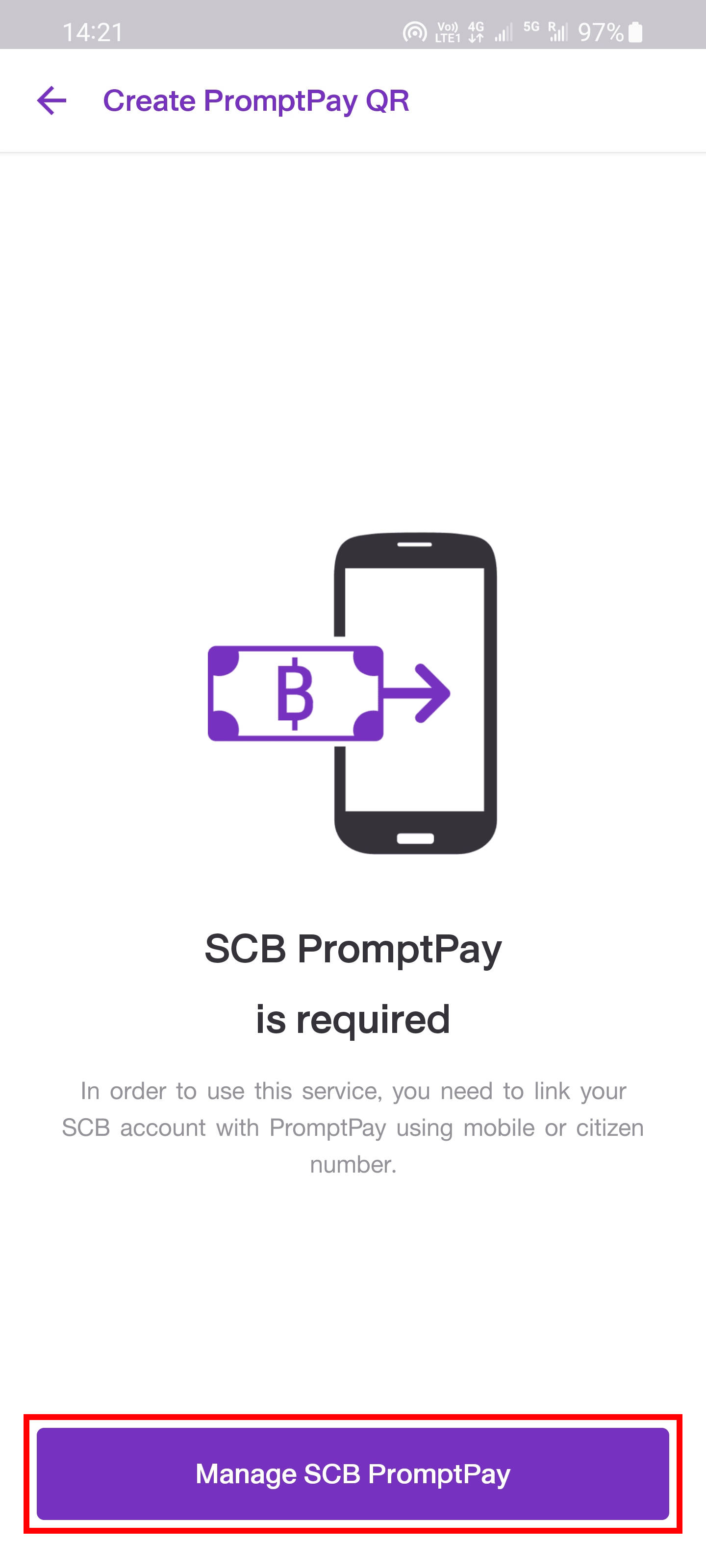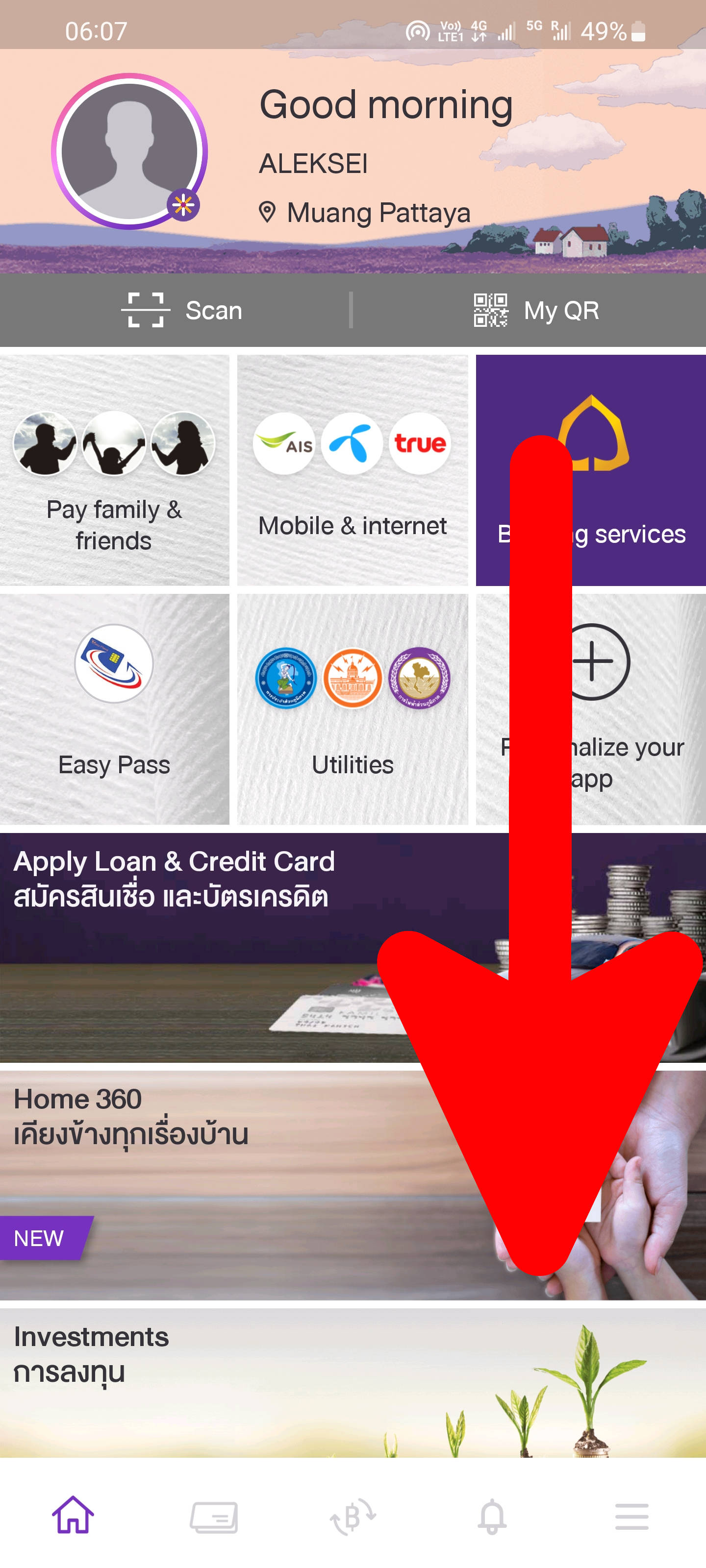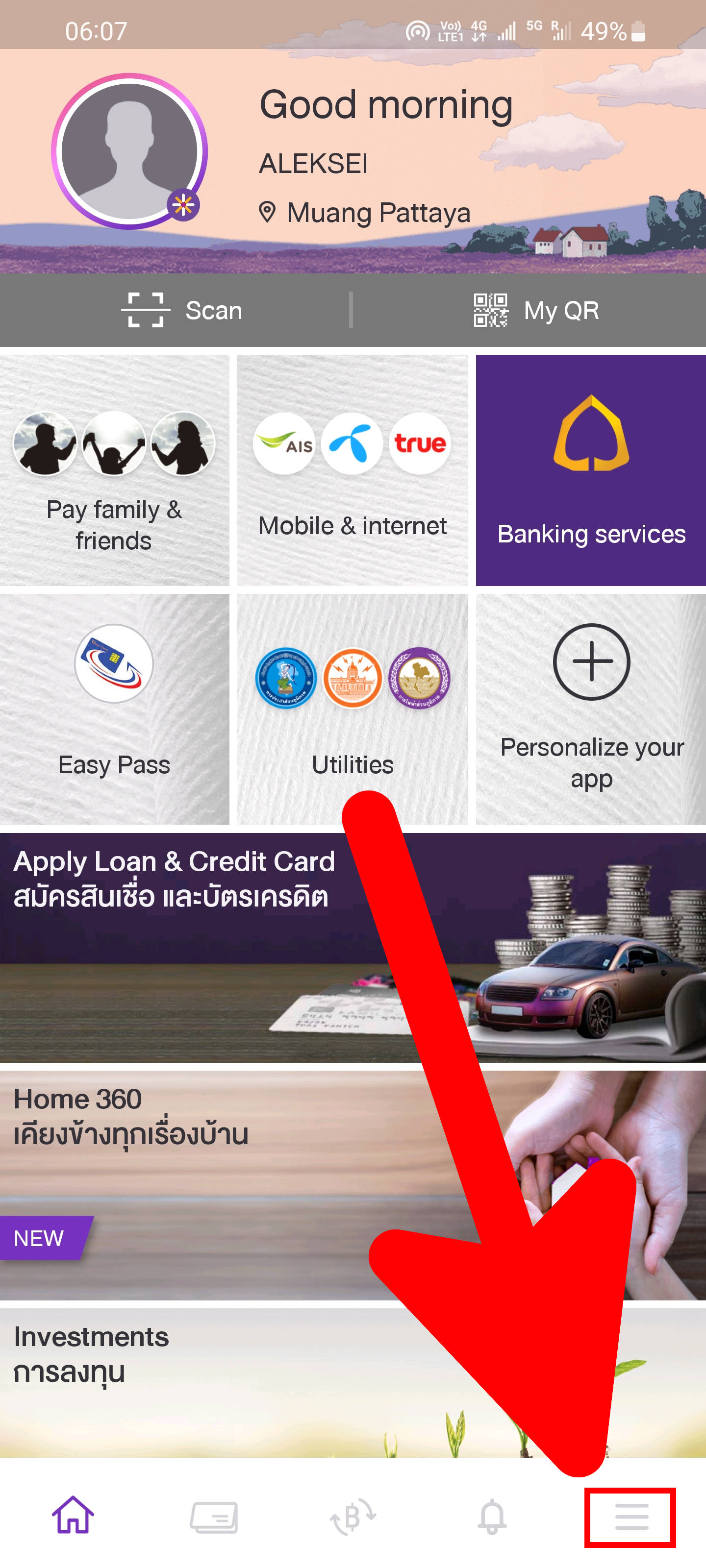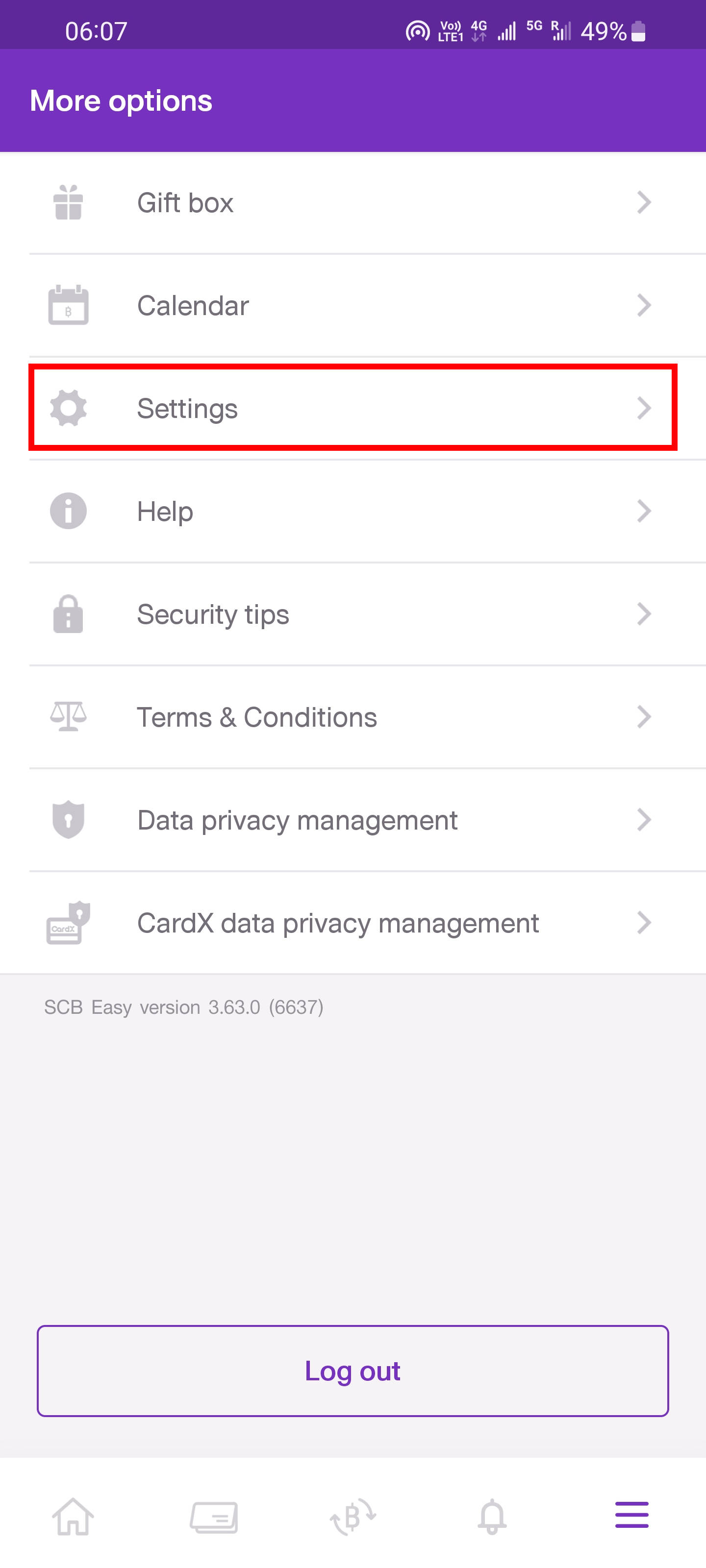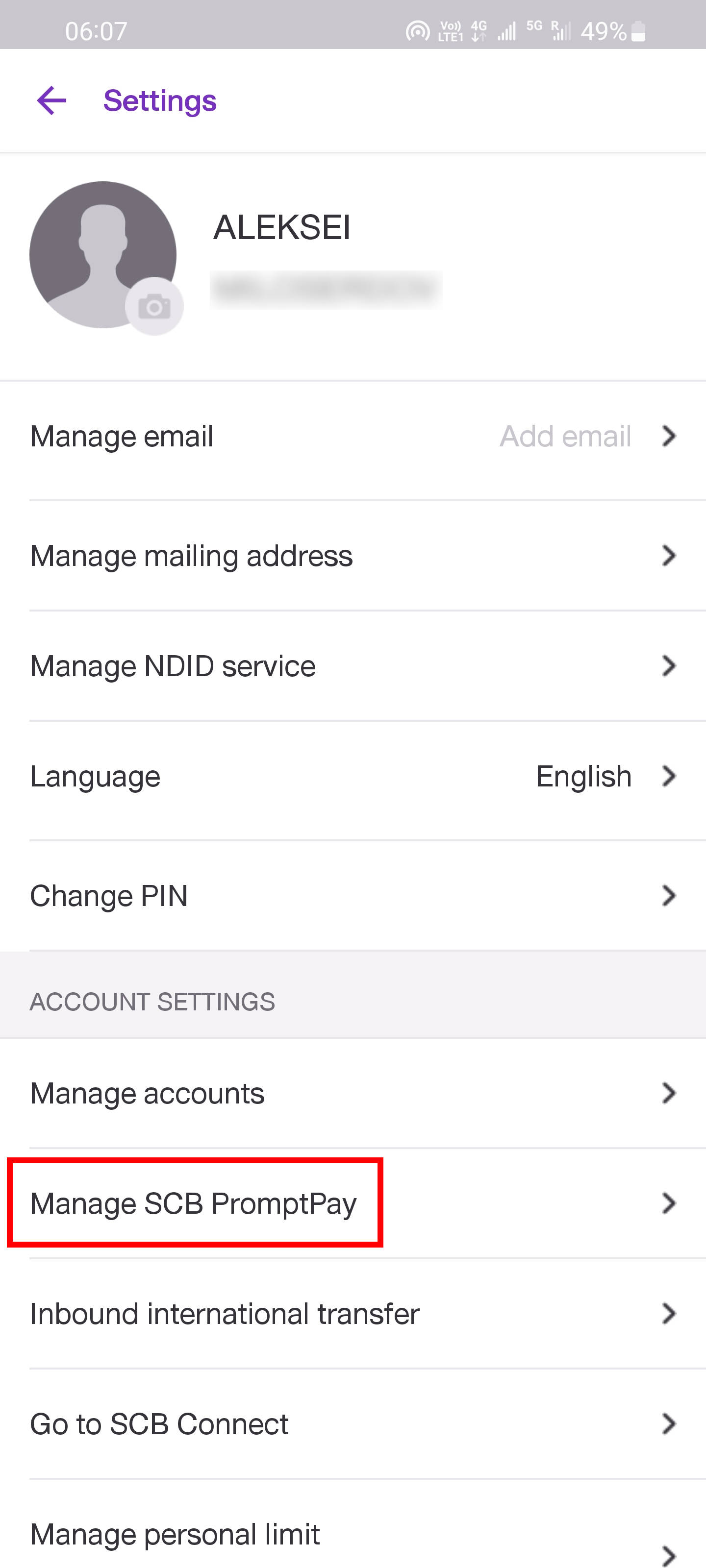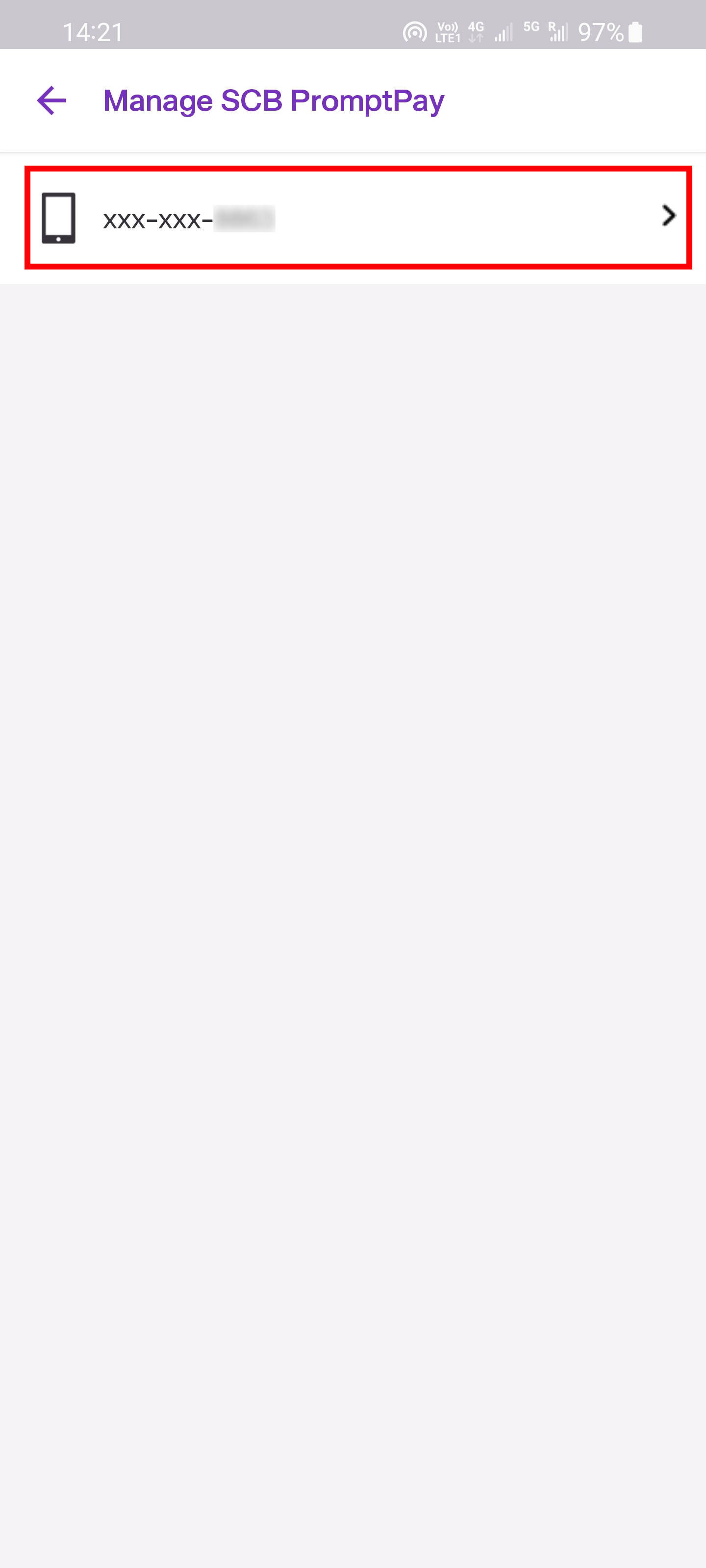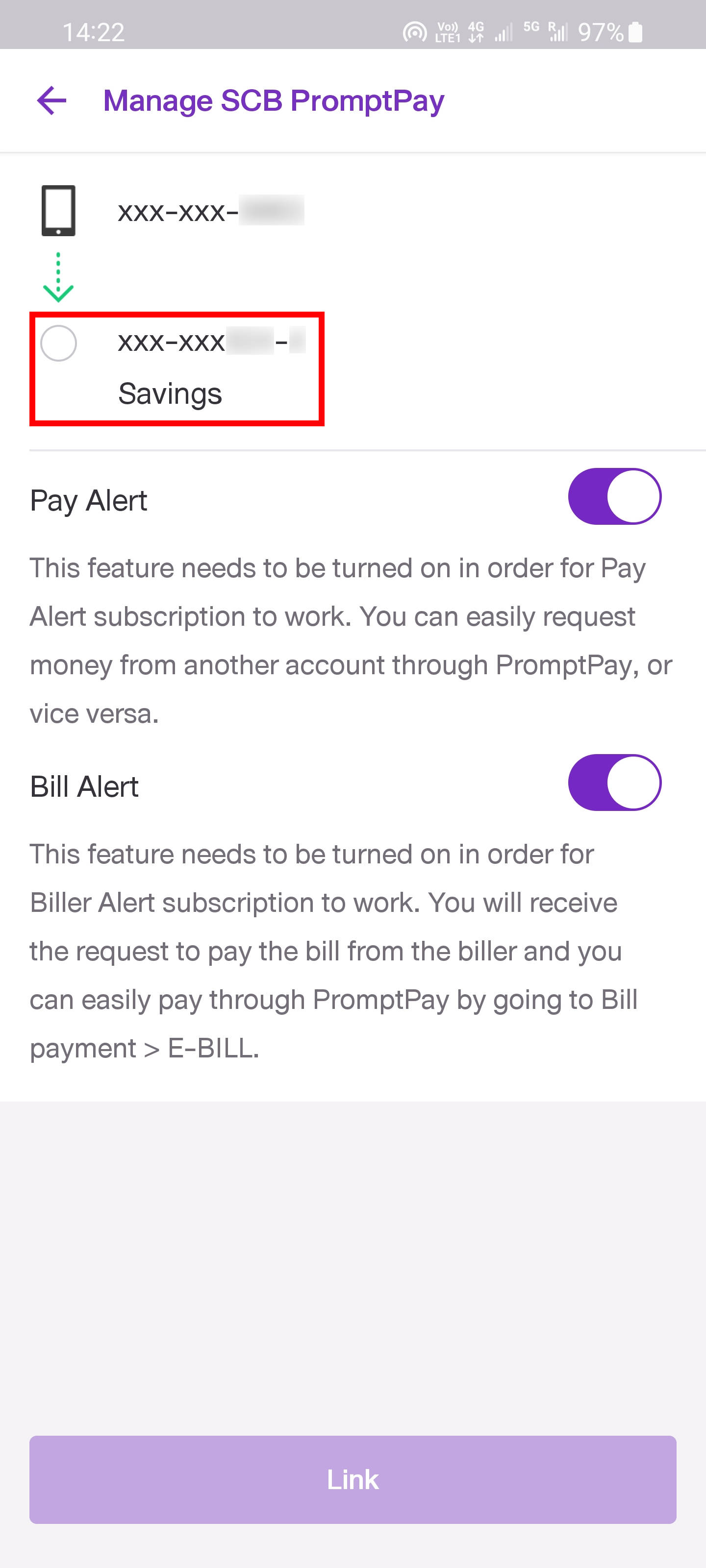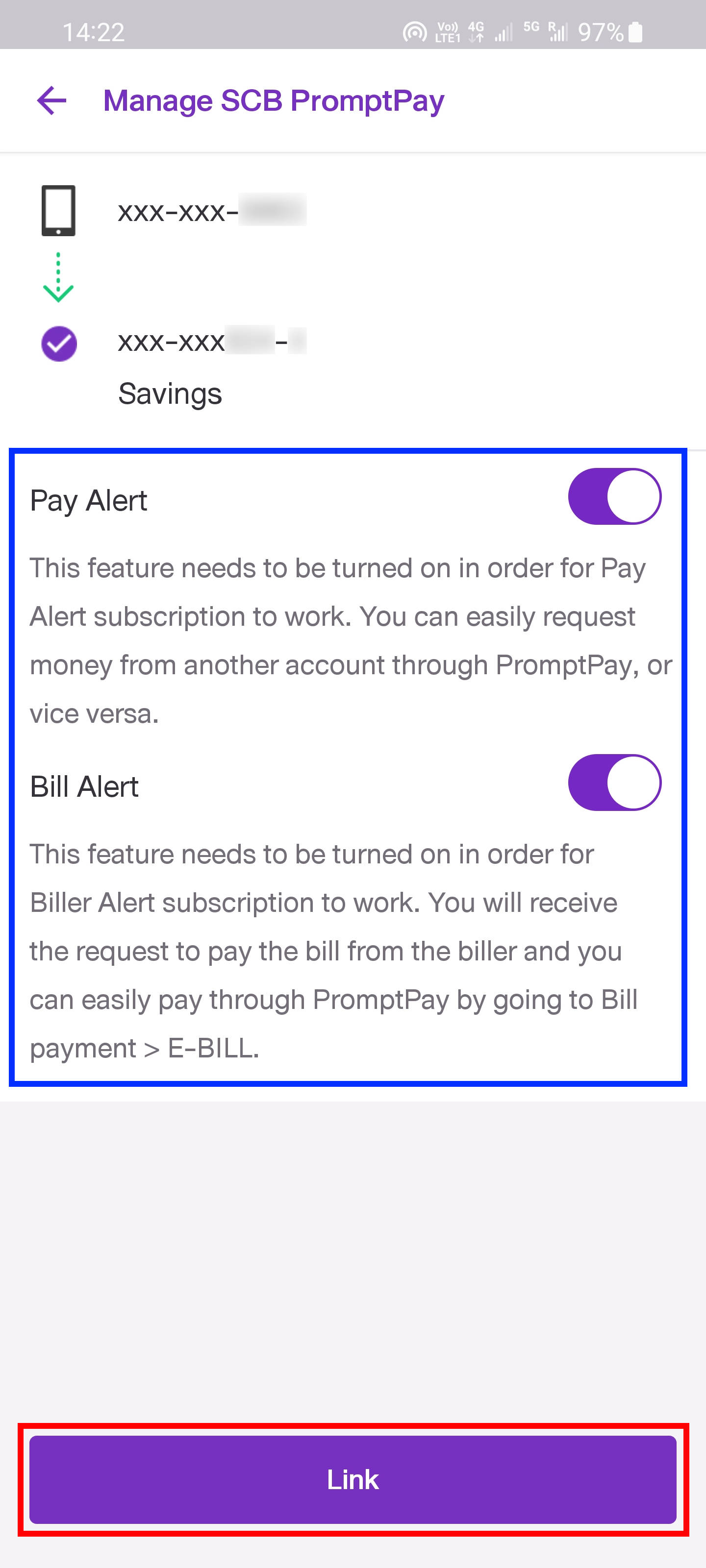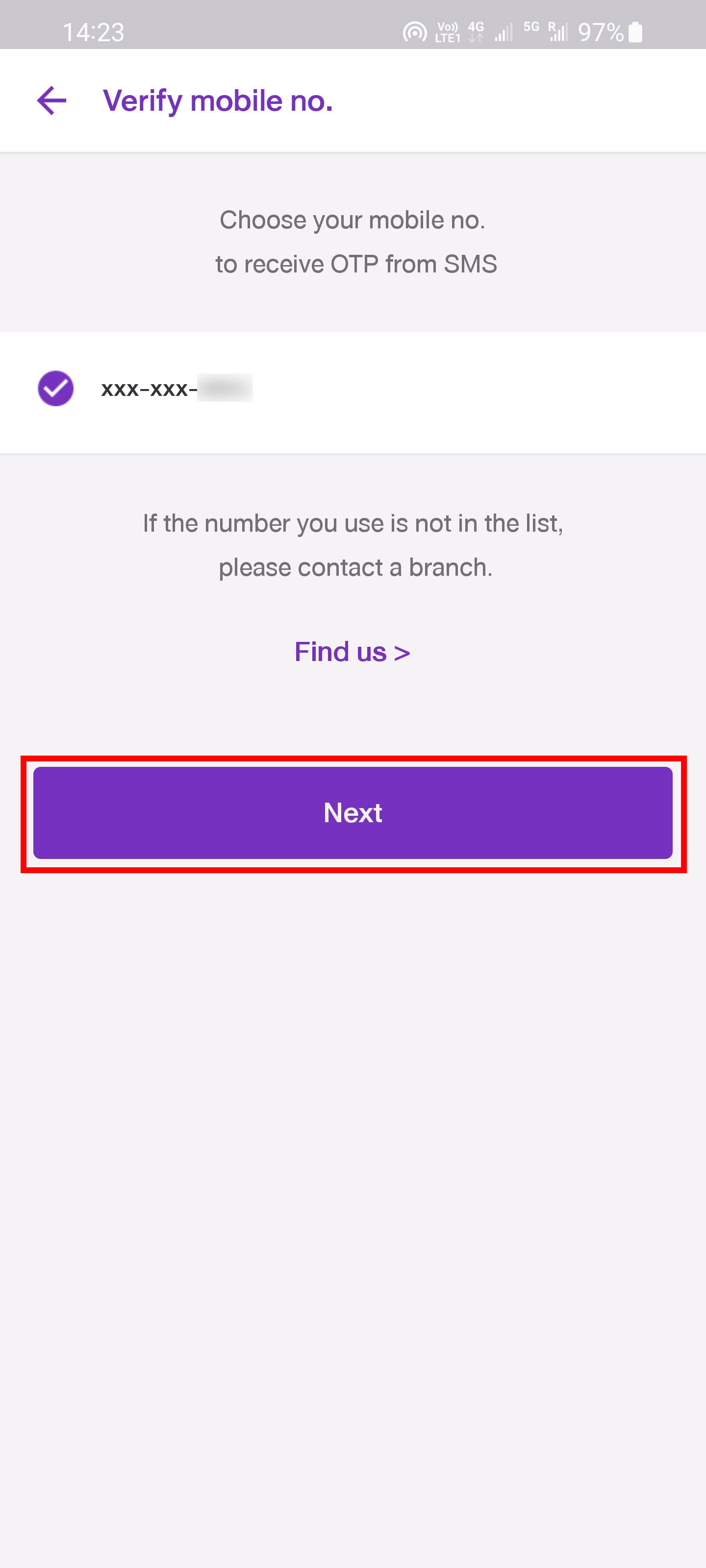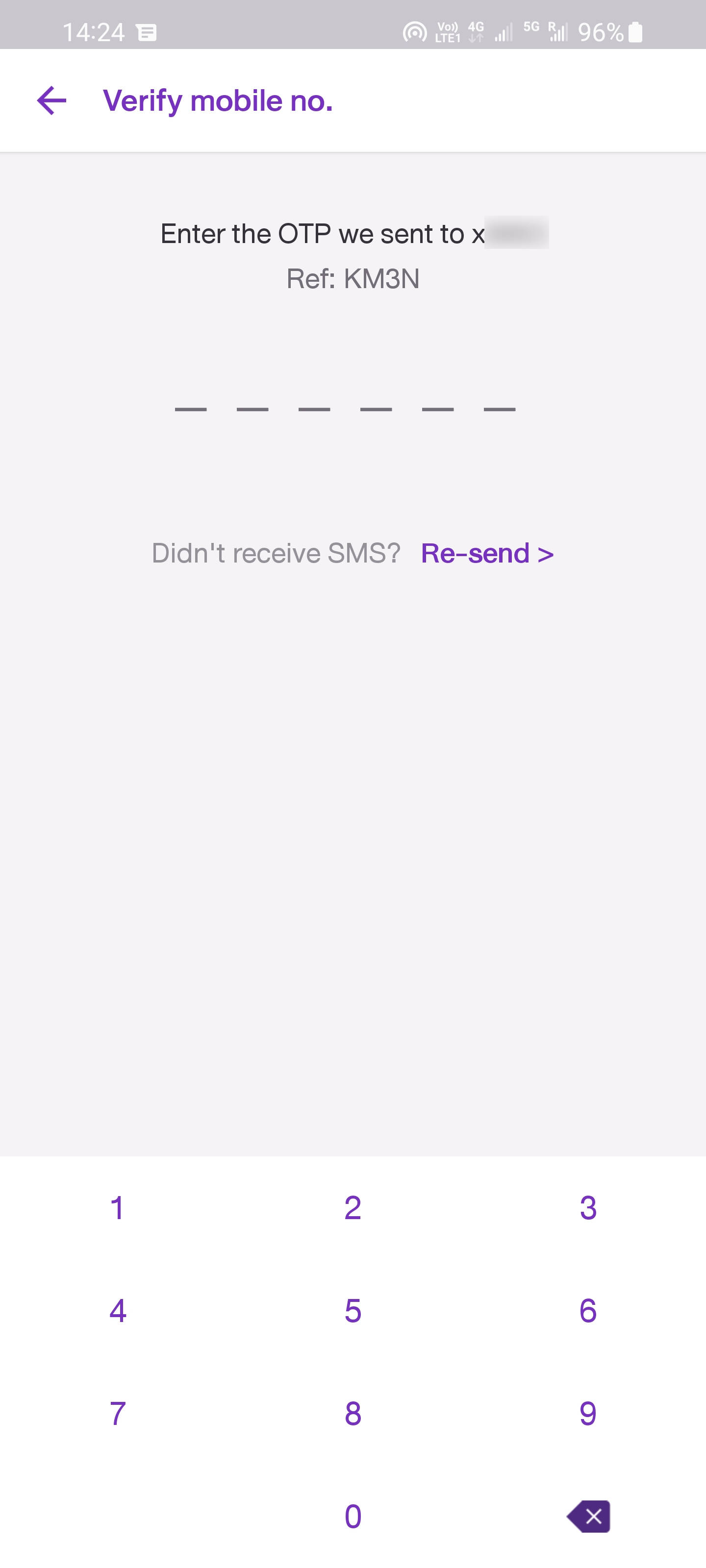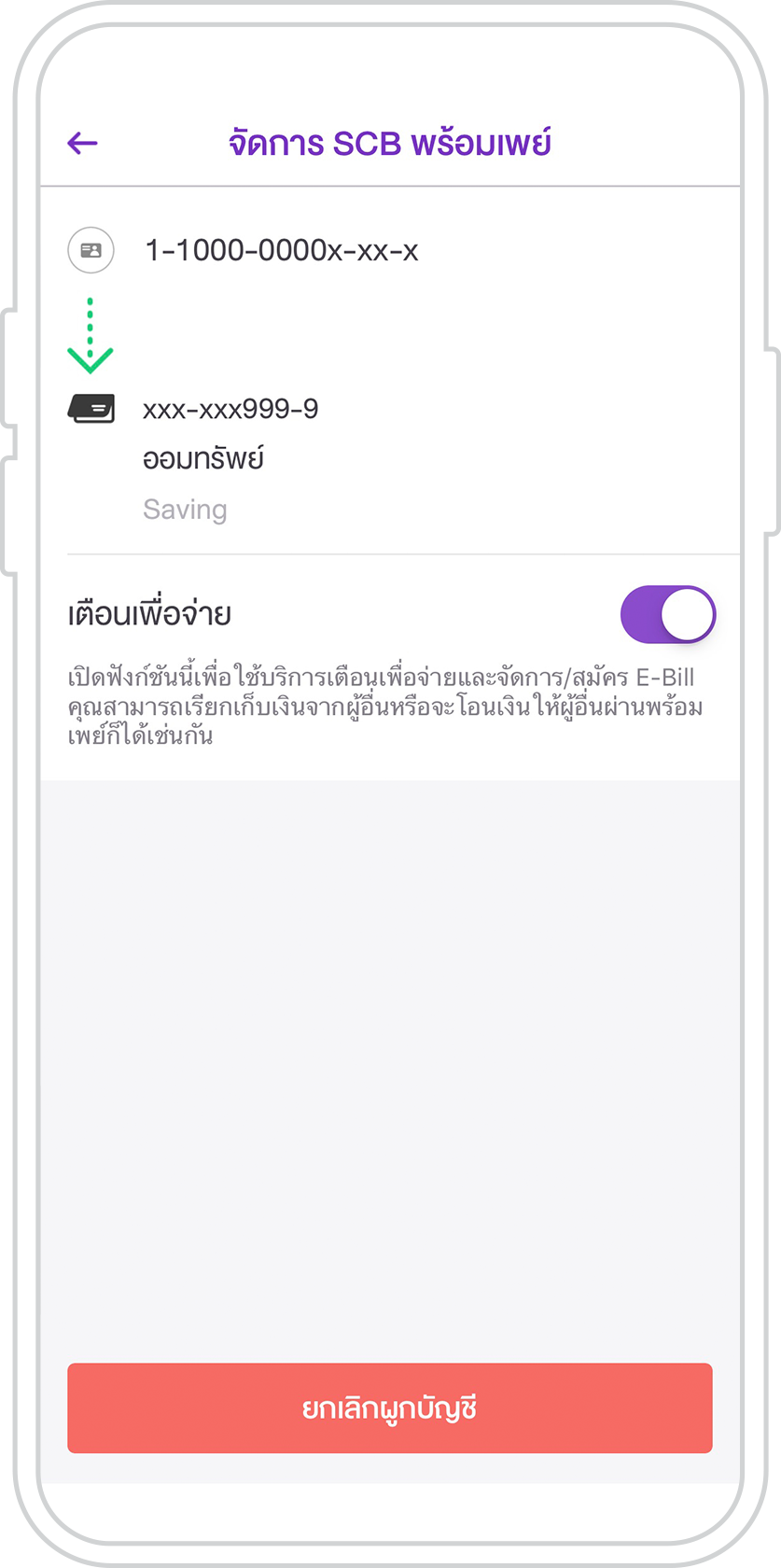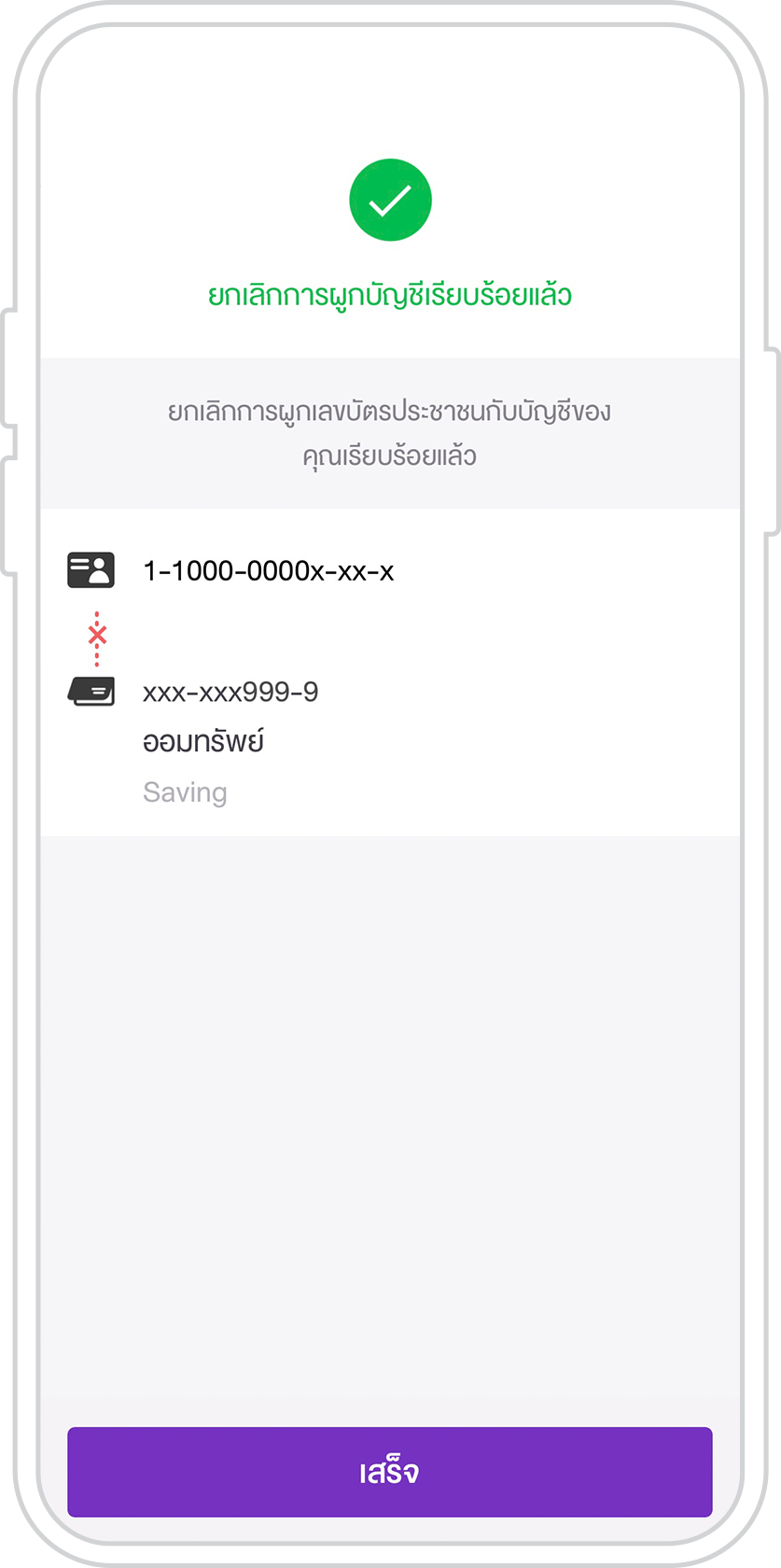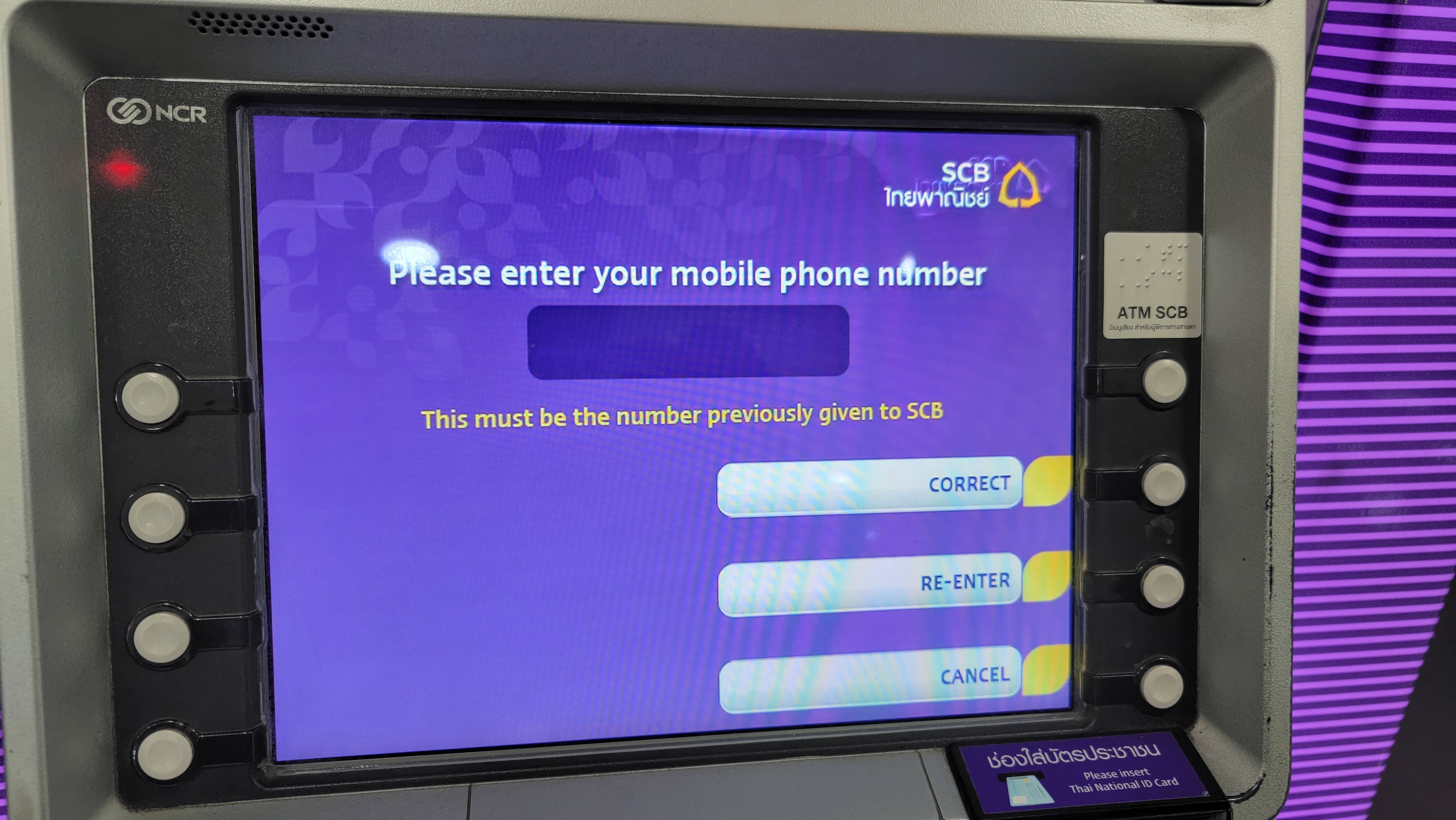How to register for PromptPay at Siam Commercial Bank (SCB)
February 2, 2023
Table of contents
2. How to register in PromptPay in SCB
3. How to check PromptPay registration status in SCB
4. How to unregister PromptPay in SCB. How to de-register in PromptPay in SCB
6. How to activate PayAlert in SCB
7. How to activate PromptPay International in SCB
To understand why you need PromptPay, start your acquaintance with the article “What is PromptPay and how to use it in Thailand”.
Manage SCB PromptPay
You can link and unlink PromptPay in SCB using:
- mobile banking applications SCB EASY
- ATM
In the mobile banking app, you can access the PromptPay settings in three different ways. Let's look at each of these methods.
For each of the following methods, start by launching the SCB EASY mobile app.
1. Via the MyQR menu
On the main screen, press the “MyQR” button.
Select “MyPromptQR”.
Then click “Manage SCB PromptPay”.
2. Via the main screen
Scroll down the list of services.
Find and click “Register PromptPay”.
3. Via settings
Press the button in the form of three stripes.
Go to the “Settings” section.
Then click “Manage SCB PromptPay”.
How to register in PromptPay in SCB
Regardless of how you got into the “Manage SCB PromptPay” settings, the next steps are the same everywhere.
Check the box and click the “Next” button.
Select a phone number. This is the same number that you indicated when opening a bank account.
Select the bank account to which you want to link a phone number for use with PromptPay.
You can optionally enable the “Pay Alert” and “Bill Alert” settings.
See also: What is PayAlert and PromptPay International
Then click the “Link” button.
Select a phone number to receive a one-time password (OTP).
Then click the “Next” button.
Wait for the password to be received by SMS, enter it.
That's all! Now you can create a QR code to receive instant bank transfers and payments from other users within Thailand.
See the article for details: How to generate a QR code to receive bank transfers in Thailand
You can also pay using a QR code, but you don't actually need to register with PromptPay for this.
See the article for details: How to pay with QR codes in Thailand
How to check PromptPay registration status in SCB
Launch the SCB EASY mobile app.
Press the button in the form of three stripes.
Go to the “Settings” section.
Then click “Manage SCB PromptPay”.
Check the box and click the “Next” button.
Select a mobile phone number.
Here you will see if your Siam Commercial Bank account is linked to PromptPay.
How to unregister PromptPay in SCB. How to de-register in PromptPay in SCB
Launch the SCB EASY mobile app.
Press the button in the form of three stripes.
Go to the “Settings” section.
Then click “Manage SCB PromptPay”.
Select the mobile phone number associated with PromptPay.
Click “Unlink”.
De-registration PromptPay successful, click “Done”.
How to register PromptPay if the phone number is already used for PromptPay with a different bank account
For PromptPay, one phone number can only be linked to one bank account. That is, if you have already provided your phone number when opening another bank account, then this is not an obstacle to registering in PromptPay with this number in any other bank. But if you have already registered with PromptPay, that is, you have linked this phone number to your bank account, then you cannot use this phone number for PromptPay again.
For example, if you try to sign up for PromptPay at Siam Commercial Bank (SCB) with a phone number that is used by PromptPay with another bank, you will receive the following error message:
If you previously linked this number to another bank’s account, please unlink with that bank first.
That is, if you have already linked this phone number to an account in another bank, then first cancel this link with that bank.
In fact, PromptPay allows you to link up to three phone numbers to one account. And at the same time, to link to a bank account, PromptPay allows you to use any of your phone numbers, not necessarily the one you specified when opening a bank account. This is set in the PromptPay rules.
But at the level of implementation of specific banks may have their own characteristics and limitations.
For Siam Commercial Bank (SCB), the situation is as follows:
- you can only link one phone number to your bank account
- it can only be the phone number you provided when opening the account.
Some banks (for example, Kasikorn) do not allow you to specify an arbitrary phone number in the mobile application, but at the same time they allow you to register an arbitrary phone number in PromptPay via ATM.
But SCB, when trying to register with PromptPay, issued the following message:
Please enter your mobile phone number. This must be the same number previously given to SCB.
That is, it is necessary to enter only the phone number that was previously indicated when opening a bank account with SCB.
So, on your own, through the mobile application for online banking SCB EASY or via ATM, you cannot link PromptPay to SCB with an arbitrary phone number. You may be able to get help at a bank branch – I have not checked.
How to activate PayAlert in SCB
See also: What is PayAlert and PromptPay International
You can enable PayAlert at the stage of linking a phone number to a bank account. If you didn't do it when registering with PromptPay, you can do it later at any time.
To do this, launch the SCB EASY mobile app.
Press the button in the form of three stripes.
Go to the “Settings” section.
Then click “Manage SCB PromptPay”.
Select the mobile phone number associated with PromptPay.
Change the “Pay Alert” and “Bill Alert” settings to suit your needs.
How to activate PromptPay International in SCB
I did not find PromptPay International settings in the SCB EASY app.
How to transfer money to a bank account in Thailand from abroad
Using cryptocurrency, you can make international money transfers with minimal commissions and at the most favorable (for you) exchange rates. Thanks to the anonymity of cryptocurrencies, you can transfer money from one country to another without going through validation. See the article for details: Alternative to LocalBitcoins: instructions for using LocalCoinSwap.com
Tickets for buses, ferries and trains, including connecting routes:
Air tickets to international and local destinations at the lowest prices:
Related articles:
- How to enable online shopping in SCB. Why doesn't my SCB card work for online payments (SOLVED) (87.7%)
- How to enable and disable SMS notifications for a Thai bank account (87.7%)
- How to open a Thai bank account with a marriage visa (on the example of SCB) (81.6%)
- Facial identification for transfers over 50,000 baht in Thai banks (74%)
- How to pay with QR codes in Thailand (72.8%)
- How to update entries in Passbook (Bank book) (RANDOM - 61.9%)